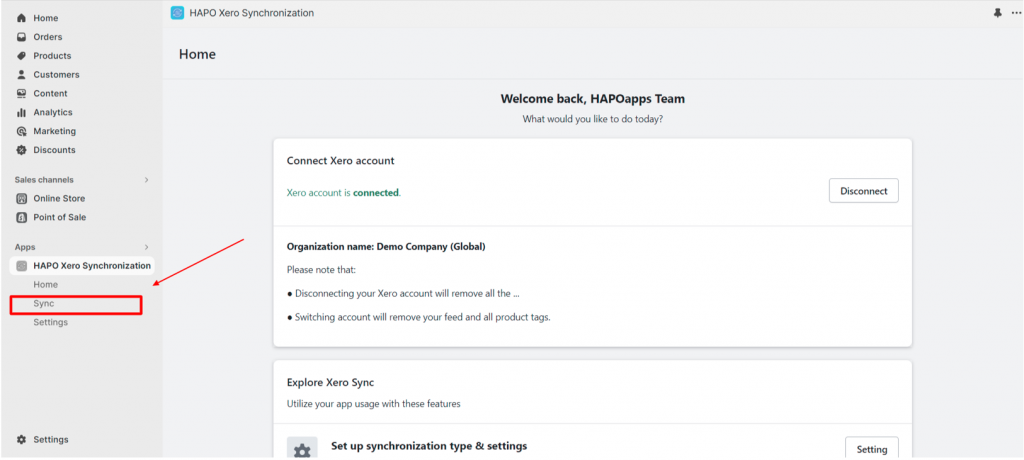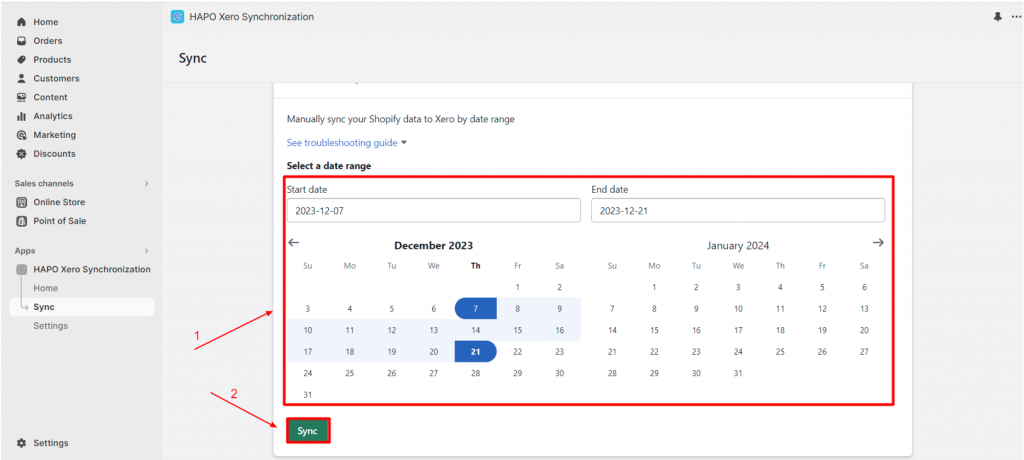Manually Sync Shopify Data to Xero
Table of Content
HAPO Xero Synchronization not only provides automatic sync but also manual sync to help you have more options to use in specific situations.
In this article, you will learn how to sync data from Shopify to Xero manually in HAPO Xero Synchronization.
How to Manually Sync Shopify Data to Xero
On the Home section, click on the Setting button on the Explore Xero Sync part or click on Sync in the left sidebar.
On the Sync section, Scroll down to Manual data synchronization part > Select date range > Click on Sync button.
Note: You can only choose a time range of no more than two weeks for each synchronization time. Huge amounts of data take a longer time to sync.
Have Any Questions?
If you have any questions or need assistance, don’t hesitate to contact us via live chat in-app or send us an email to [email protected] Our support team is happy to help you!