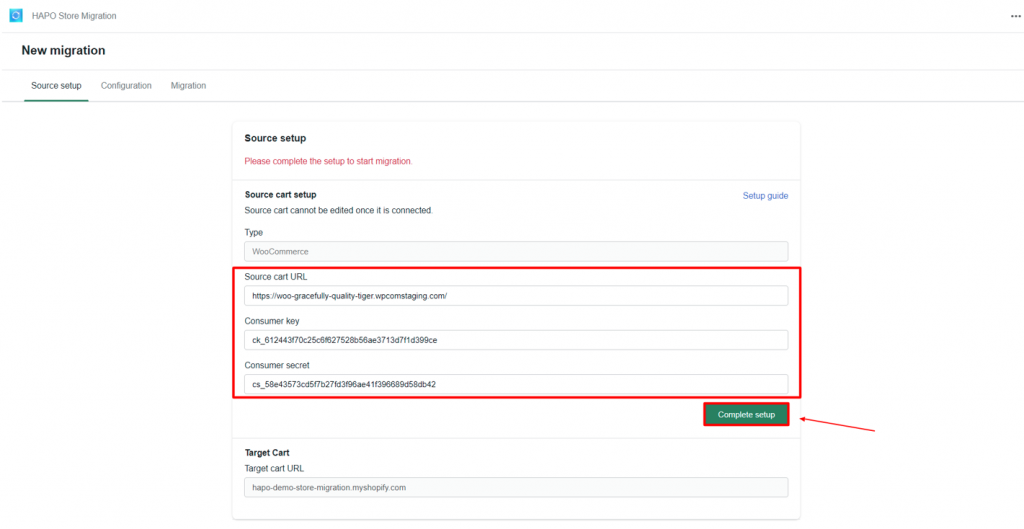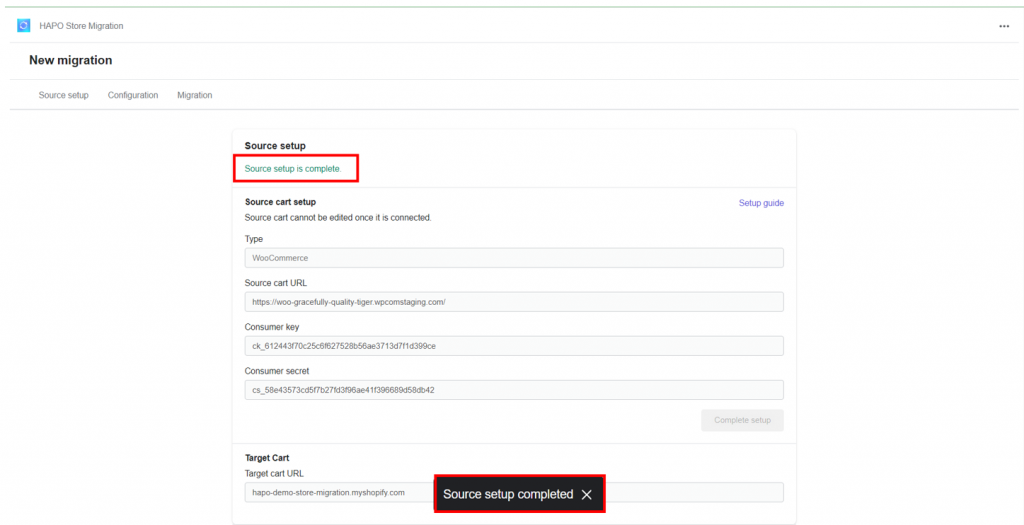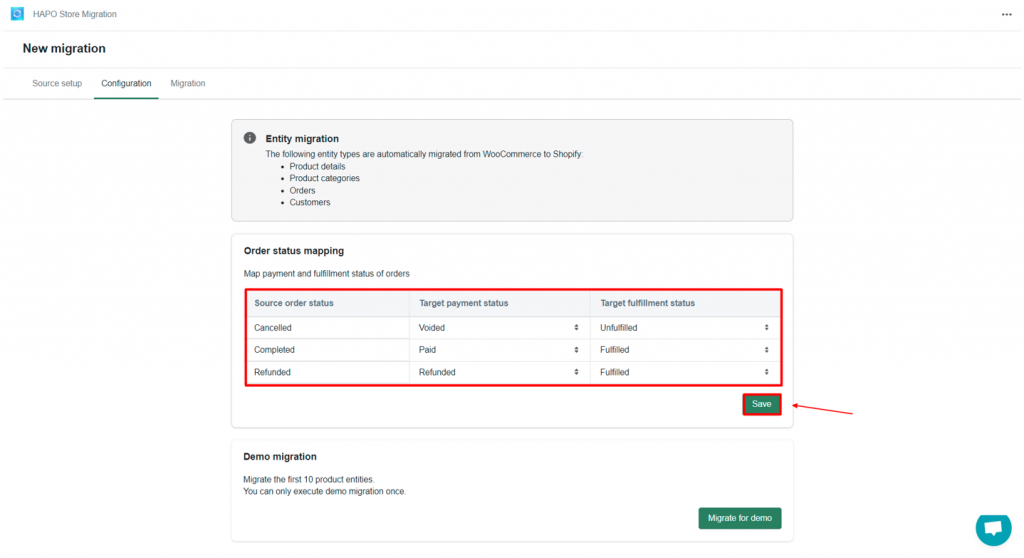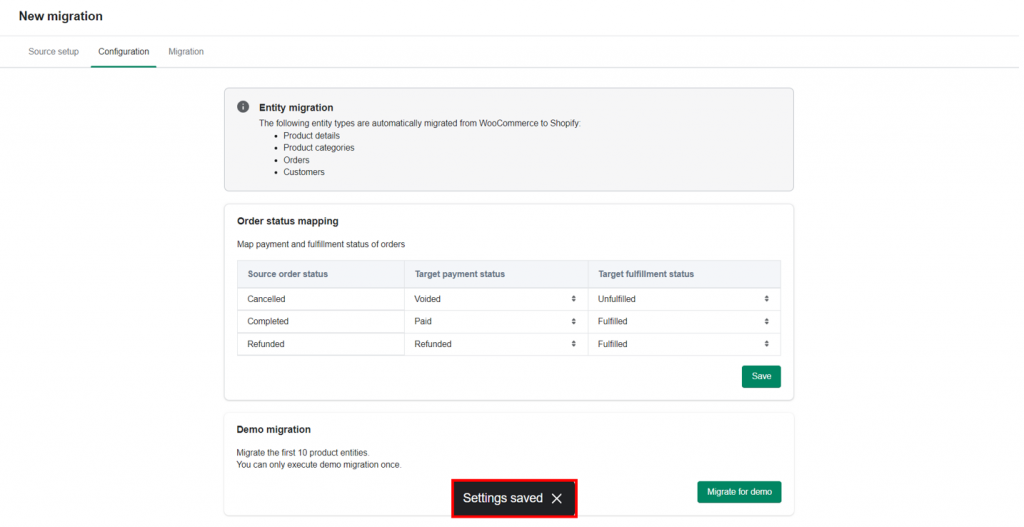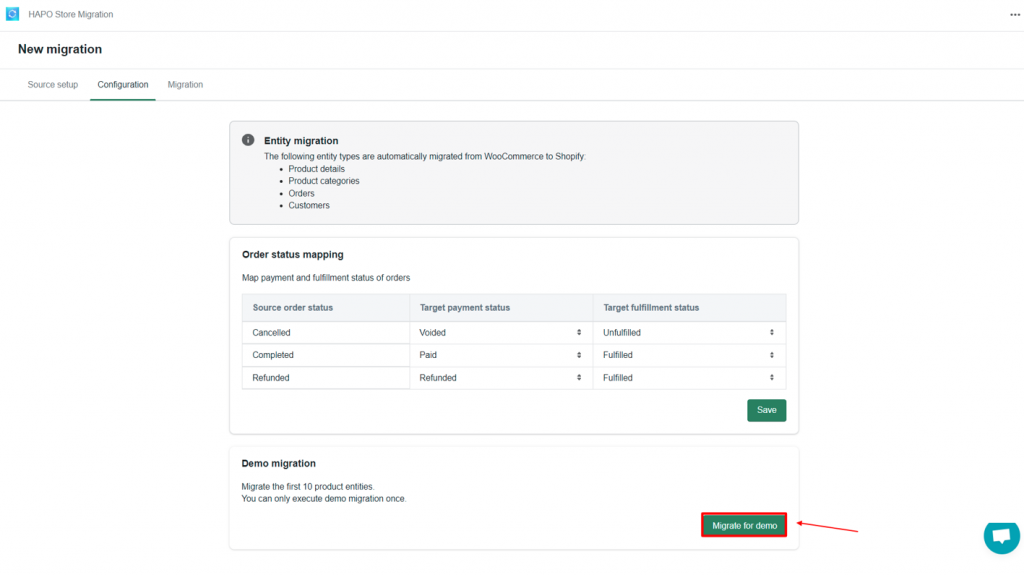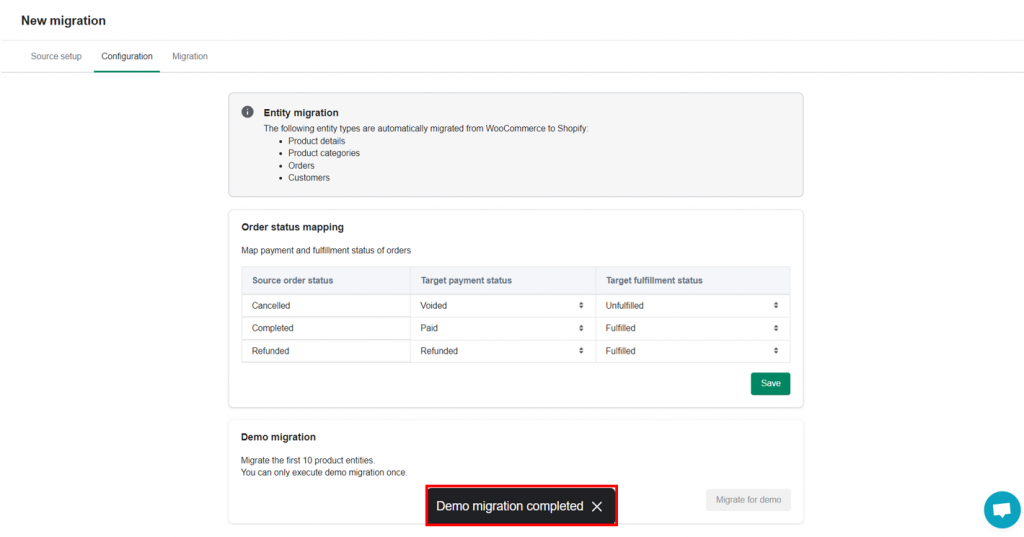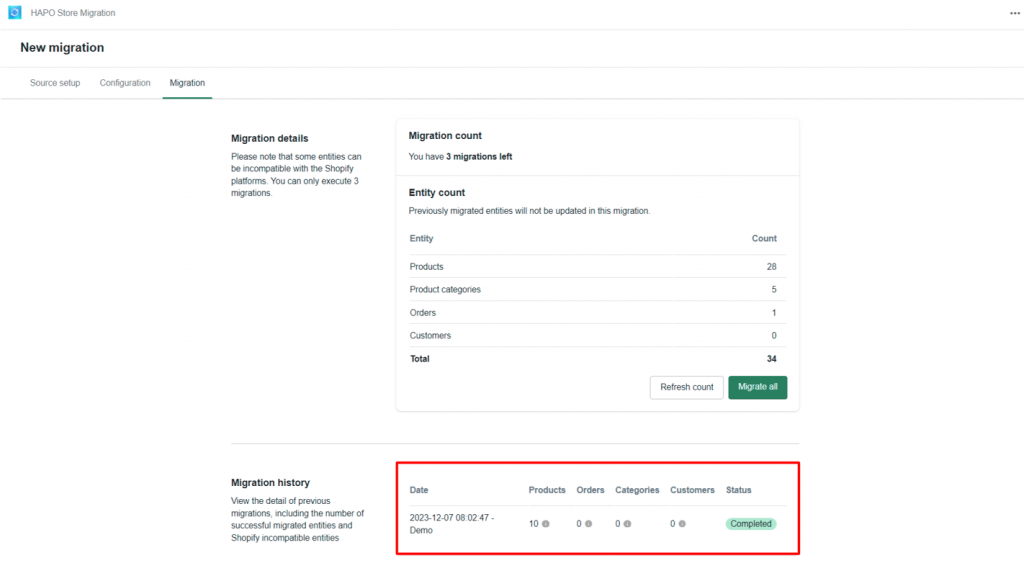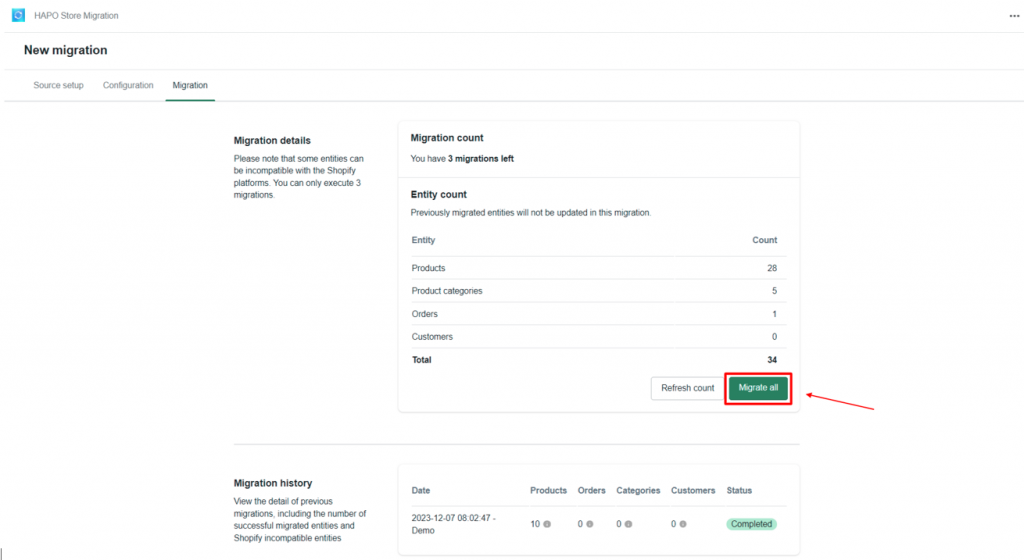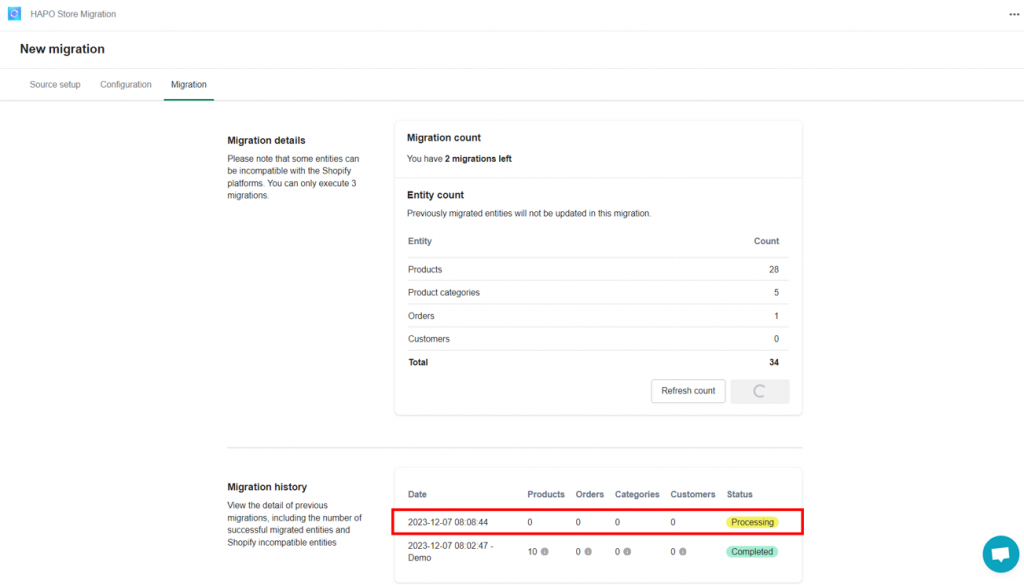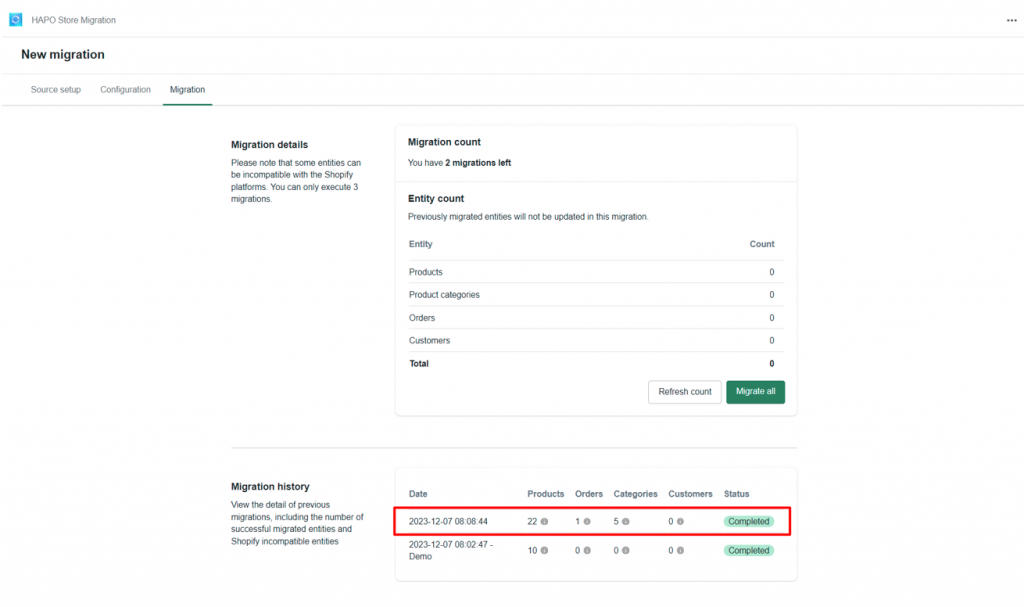How to Migrate WooCommerce Data to Shopify Store
Table of Content
Migrating WooCommerce data to the Shopify store is our main purpose when creating the app. We want to provide for our users with a seamless, quick, and automatic solution when they want to change their online selling platform.
This post will help you know how to migrate WooCommerce data to Shopify stores.
How to Migrate WooCommerce Data to the Shopify Store
Step 1: On the Source setup section, you need to set up:
- Source Cart URL (WooCommerce URL)
- Consumer key and consumer secret key (WooCommerce API Key)
Note: You can only migrate one WooCommerce store data to one Shopify store.
And then, click on the Complete setup button
When you see the notification Source setup completed you can click on Configuration to move to the next section.
Step 2: In the Configuration section, you have to set up Order status mapping.
This part you have to set up:
- Target payment status
- Target fulfillment status
Click the Save button when you finish setup.
When you see the notification Settings saved you can start migration progress.
How to Migrate 10 Products for a Demo
On the Configuration section, click on the Migrate for demo button
This progress needs a few minutes, when you see the notification Demo migration completed > Move on Migration section for checking.
On the Migration section, you will see Migration history, and the status is Completed. Your demo migration is successful.
How to Migrate All Data from Woocommerce to Shopify
In the Migration section, you will see Migration details
This part shows you all the data in the Migration count:
- The time migration you have (every Shopify store has only 3 times for migration).
- Entity count (products, product categories, orders, customers, total).
After checking all your data > Click the Migrate All button.
The Migration history will update the new migration progress with the Processing status.
Note: Migration time corresponds to the amount of your data. The more data you have, the longer it will take to migrate.
When you see in Migration history, the status turns from Processing to Completed. Your migration process is successful, you can go back to your Shopify admin to check all your data.
Have any questions?
If you have any questions or need assistance, don’t hesitate to contact us via live chat in-app or send us an email to [email protected] Our support team is happy to help you!