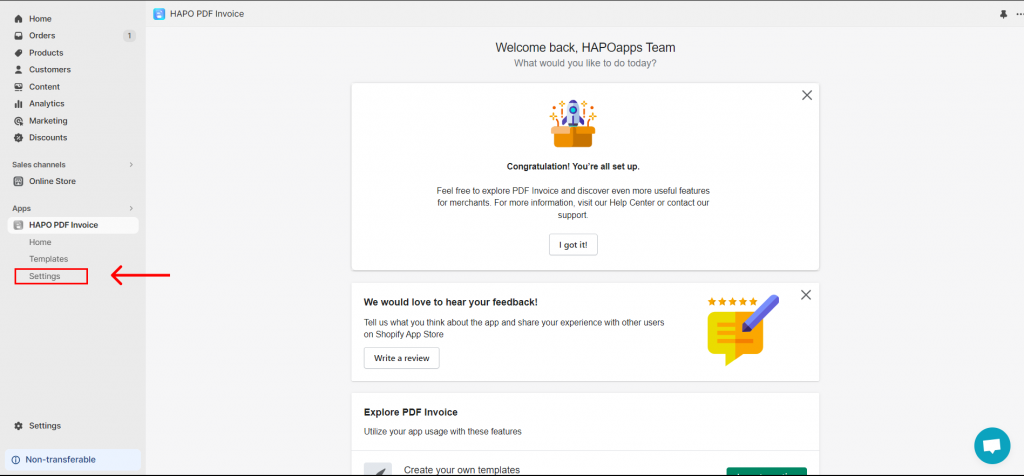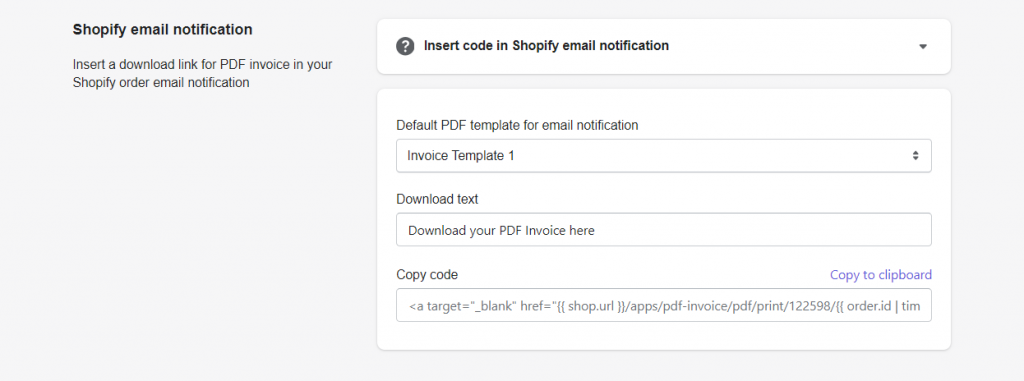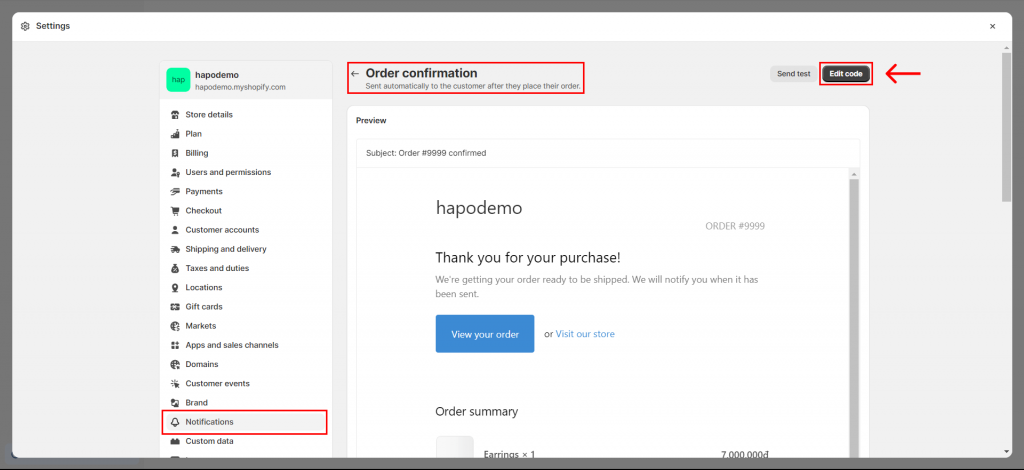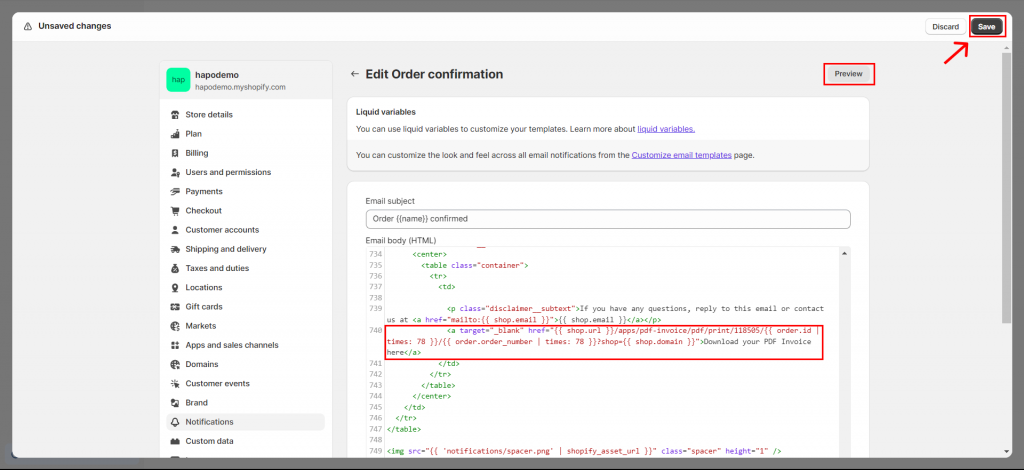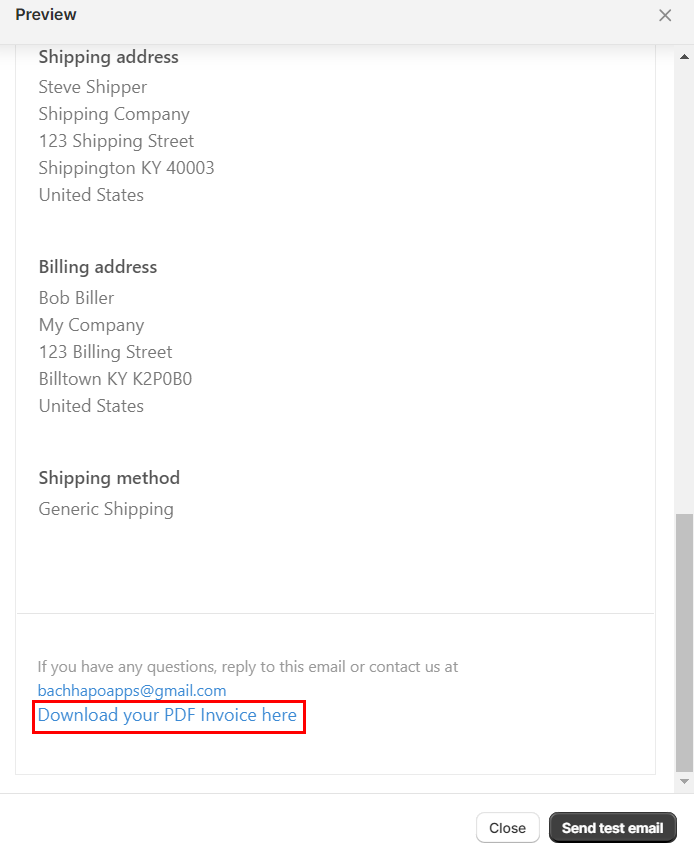Add PDF Invoice Download Link in Shopify Order Email Notification
Table of Content
In this article, you will learn how to add a PDF Invoice download link in Shopify order email notification.
How to Add PDF Invoice Download Link in Shopify Order Email Notification
Step 1: On the Home section, click on Settings on the left sidebar.
Step 2: Navigate to the Settings section, scroll down, and find the Shopify email notification tab > Choose Default PDF template for email notification > Enter Download text > Click on Copy to clipboard to copy code.
Note: We select Invoice Template 1 for testing, you can choose other templates.
Step 3: Go to Shopify Settings > Notifications > Select the email type to insert > Edit code.
Note: We select Order confirmation for testing, you can insert code in another email type.
Step 4: On the Edit Code tab > Insert code you copied in where you want to display the Download PDF link > Click on Save.
Note: You can see the preview to make sure you insert the correct position you want.
That’s how you set up to display the download PDF link in your Shopify email notification.
Have any questions?
If you have any questions or need assistance, don’t hesitate to contact us via live chat in-app or send us an email to [email protected] Our support team is happy to help you!