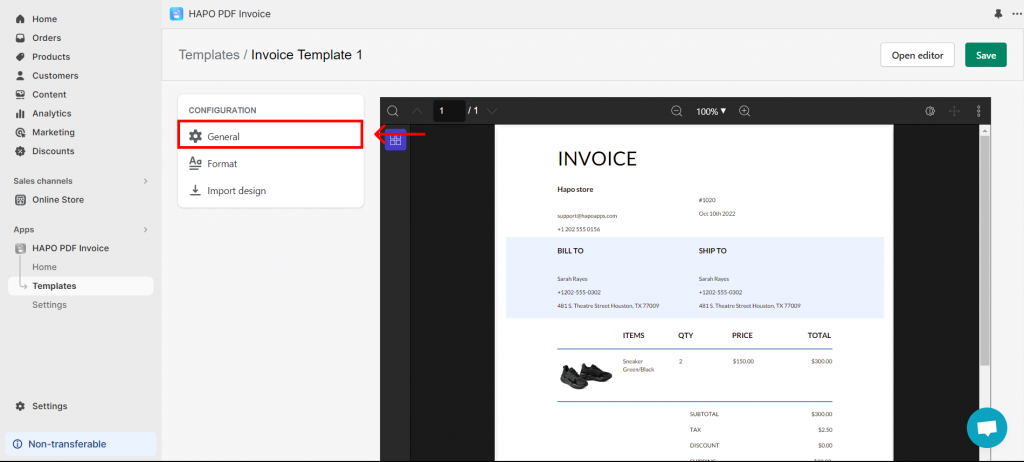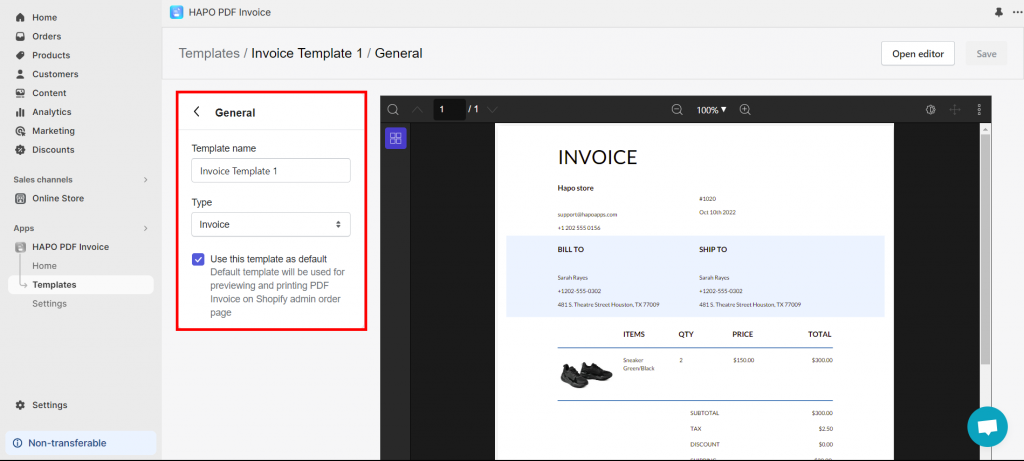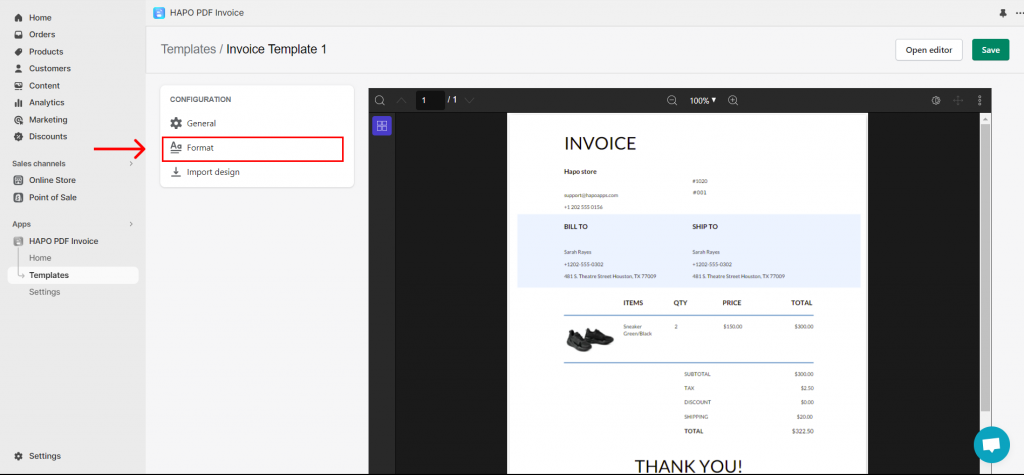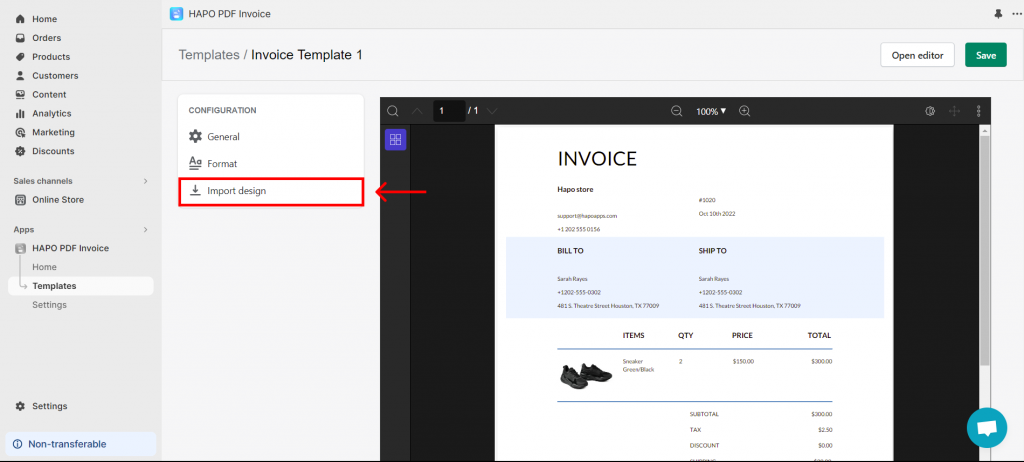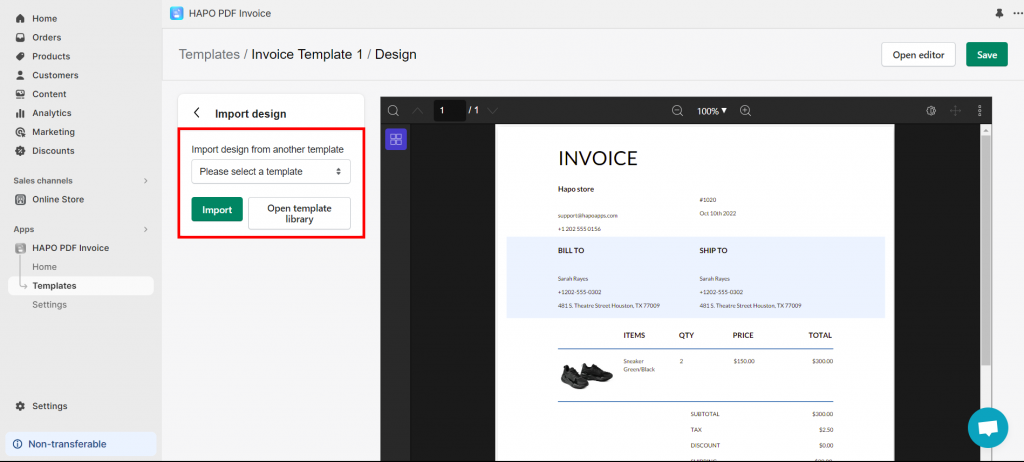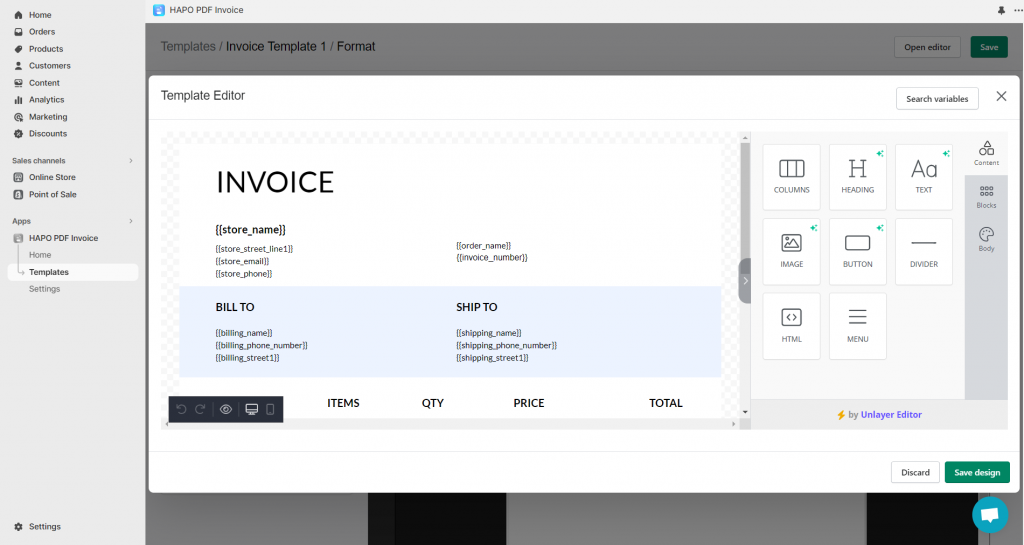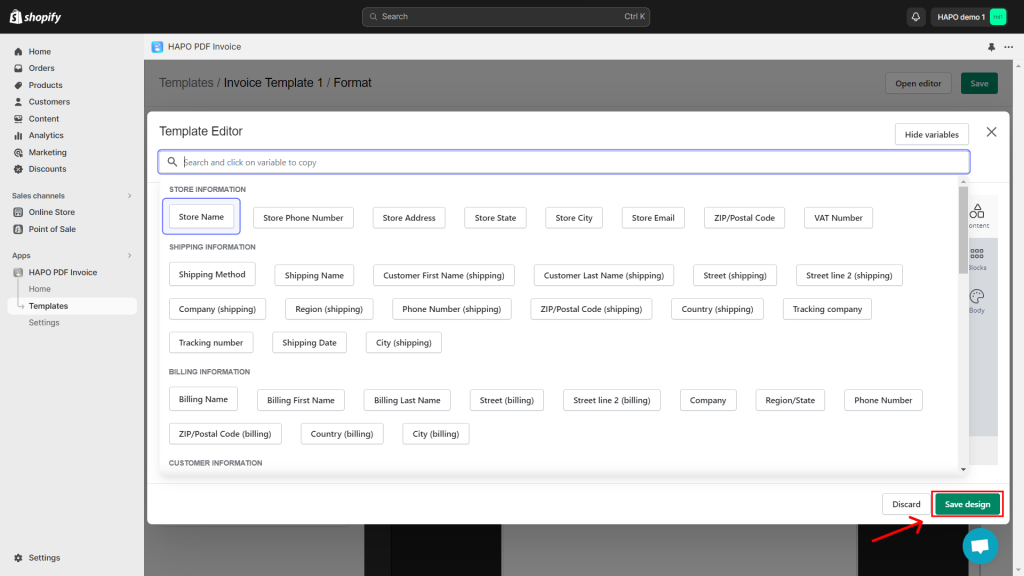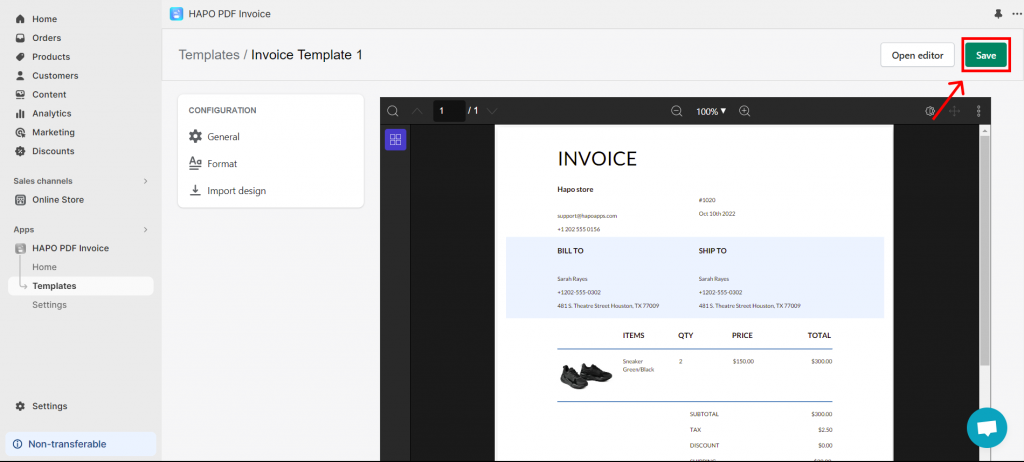Customize a Pre-made PDF Template
Table of Content
Want a branded PDF template but don’t have time to create a new one from scratch? No worries, we have the solution for you!
In the HAPO PDF Invoice app, you can select a pre-made template from the library and customize it easily. Let’s check out the detailed guidelines below.
Step 1: Configure Basic Information of the Template
- General
- Format
On Templates settings, click on the General button.
In General, you can set up:
- Enter the Template name.
- Choose the Type of template.
- Set the template as default.
Finish General setup for your template > Back to Templates settings.
On Templates settings, click on the Format button.
In Format you can set up:
- Layout: Paper size (A4, A5, A6, Letter, Legal), Orientation (Portrait, Landscape), Top margin, Bottom margin, Left margin, Right margin.
- Date Format.
Finish Format setup for your template > Back to Templates settings.
Step 2: Select a Premade Template
On Templates settings, click on the Import design button.
On Import design, you can import the design from the pre-made template library and customize it by yourself > Back to Templates settings.
Step 3: On Templates Settings, Click on Open editor
Here, you can customize more with many variables and tools. After finishing your customize click on Save design.
Step 4: Click on the Save Button
Note: Don’t forget to check what you customized in the preview on the right side!
It’s done and you have customized your unique template for your business.
Have any questions?
If you have any questions or need assistance, don’t hesitate to contact us via live chat in-app or send us an email to [email protected] Our support team is happy to help you!