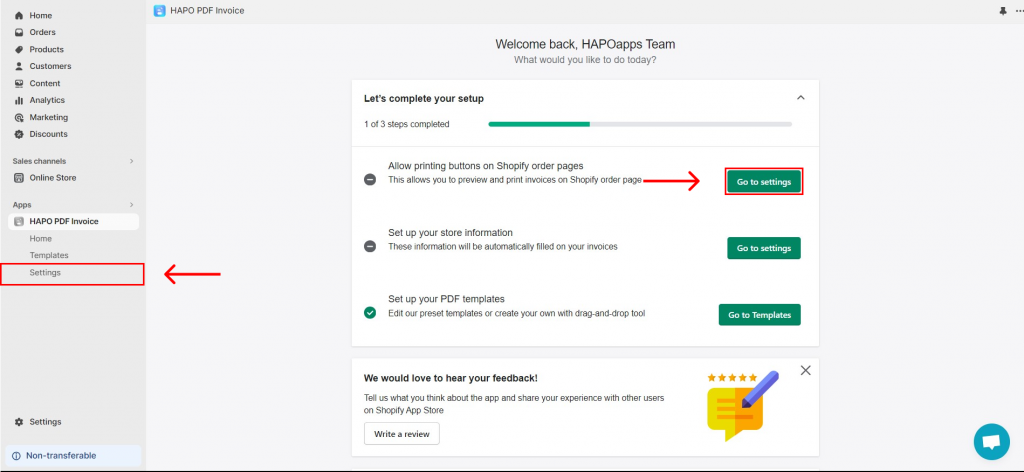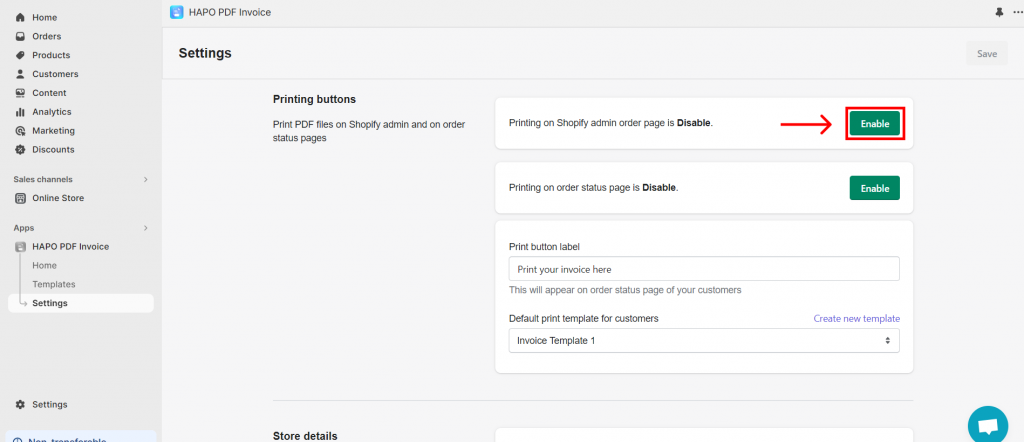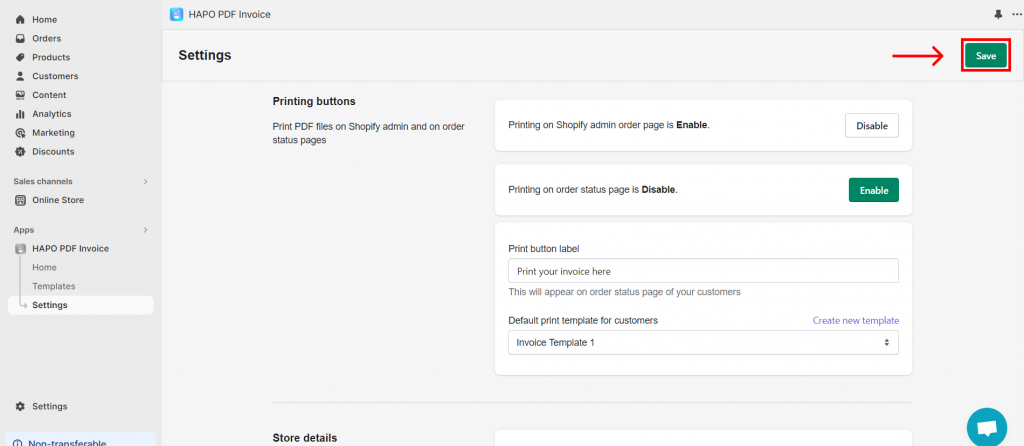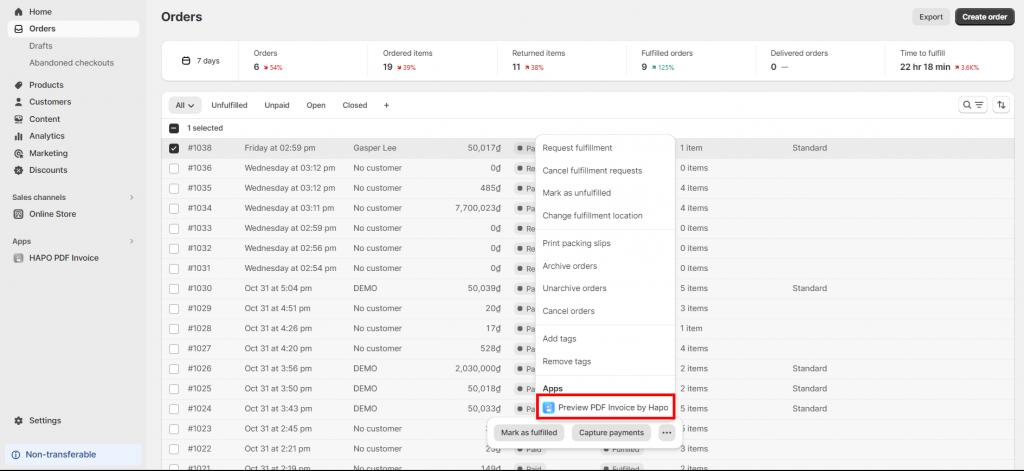Add Print Button on Shopify Admin
Table of Content
How to Add Print Button on Shopify Admin
This setting allows you to embed a printing button on the Shopify admin order page.
Step 1: On the Home section, click on the Go to settings button on the Allow printing buttons on Shopify order pages or click on Settings on the left sidebar.
Step 2: On the Settings section, click on the Enable button.
Step 3: When the Enable button becomes Disable > Click the Save button.
Once the print button is enabled, you can preview/download/print your order invoice in Shopify admin.
We’re Here to Help
If you have any questions or need assistance, don’t hesitate to contact us via live chat in-app or send us an email to [email protected] Our support team is happy to help you!