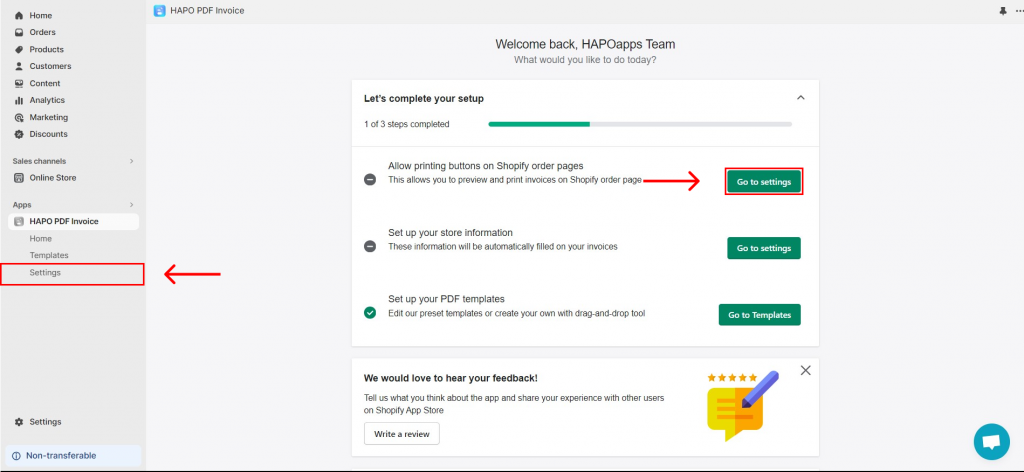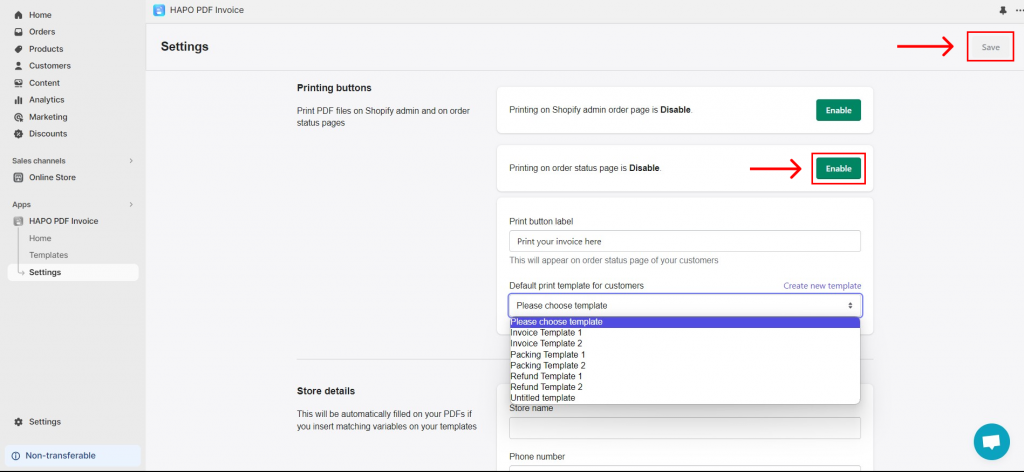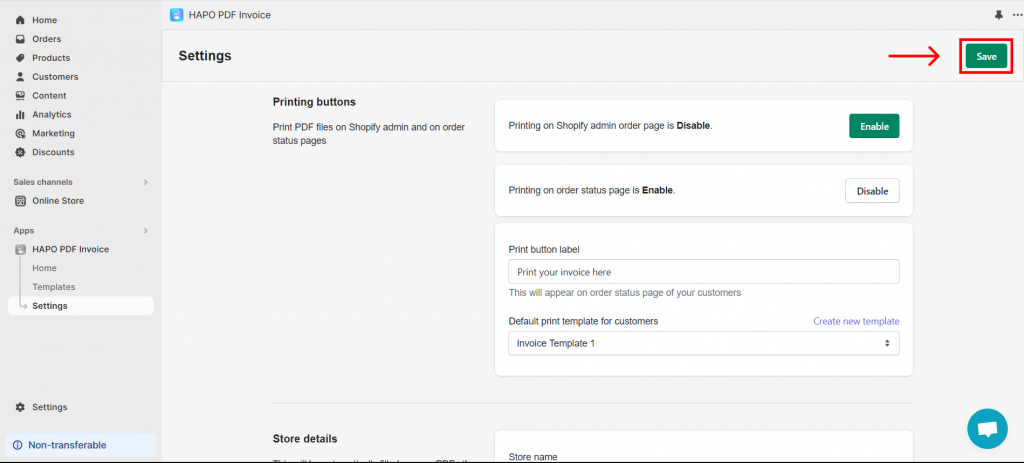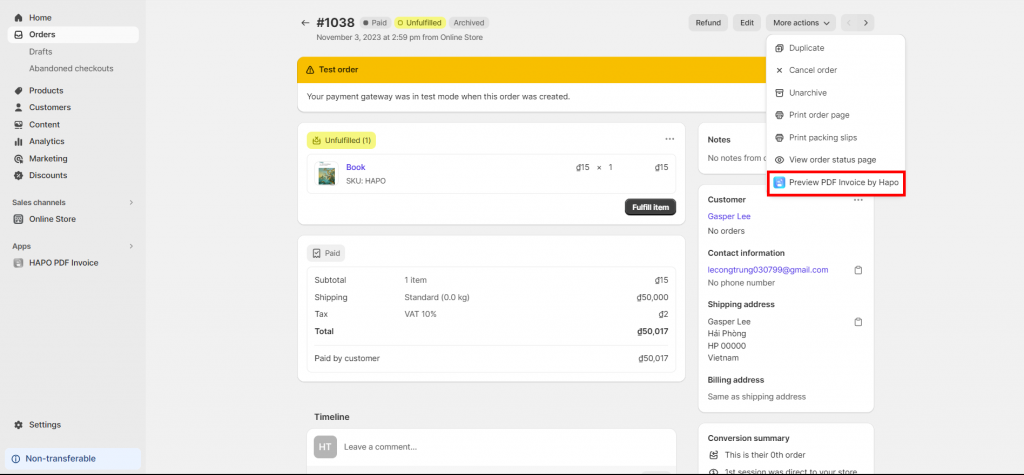Add Print Button on the Order Status Page
Table of Content
HAPO PDF Invoice app enables you to add a print button on the order status page so your customers can preview/download their order invoice themselves.
In this article, you will learn how to add a print button on the order status page.
How to Add Print Button on the Order Status Page
Step 1: On the Home section, click on the Go to settings button on the Allow printing buttons on Shopify order pages or click on Settings in the left sidebar.
Step 2: On the Settings section, Click the Enable button and set up:
- Enter the Print button label
- Select the Default print template for customers
Step 3: When the Enable button becomes Disable > Click the Save button.
Contact Us If You Need Any Help
If you have any questions or need assistance, don’t hesitate to contact us via live chat in-app or send us an email to [email protected] Our support team is happy to help you!