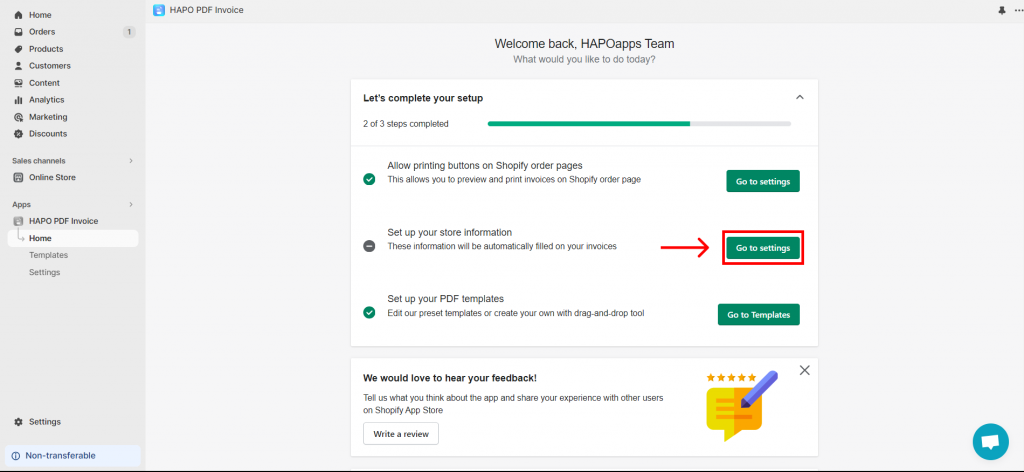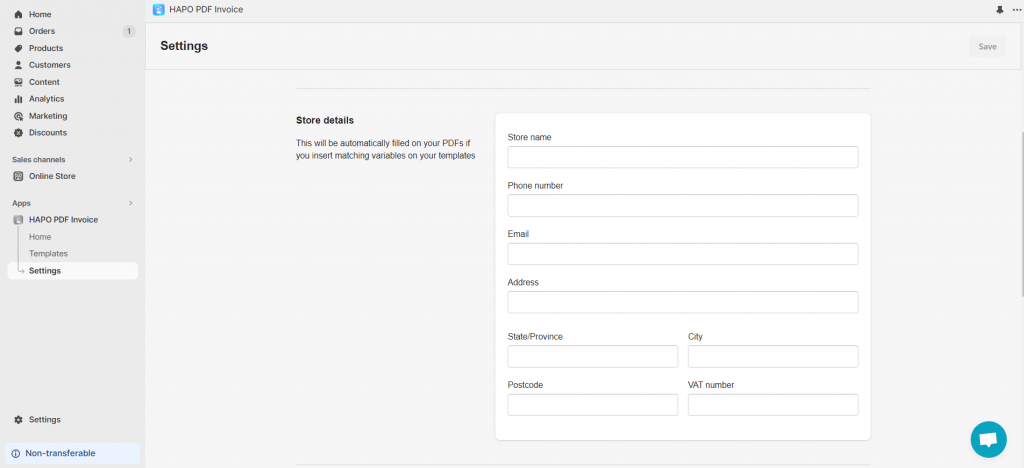Configure Autofill Store Information
Table of Content
In the HAPO PDF Invoice app, you can configure your store information. This information will be auto-filled in the PDF invoice if you insert matching variables.
Check out how to configure autofill store information below!
How to Configure Autofill Store Information
Step 1: On the Home section, click the Go to settings button on Setup your store information.
Step 2: In the Settings section, fill in all your store information.
Step 3: Click the Save button.
That is how you complete the setup for the HAPO PDF Invoice.
Do You Need Any Help?
If you have any questions or need assistance, don’t hesitate to contact us via live chat in-app or send us an email to [email protected] Our support team is happy to help you!