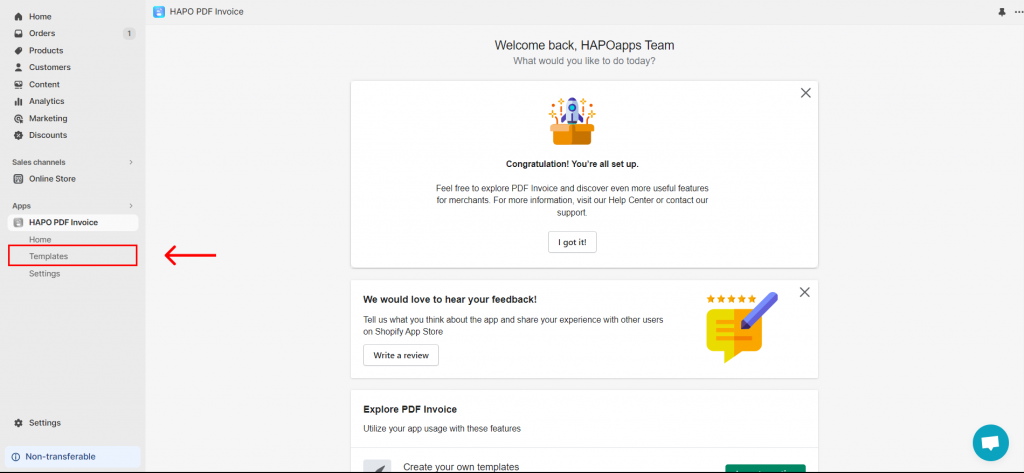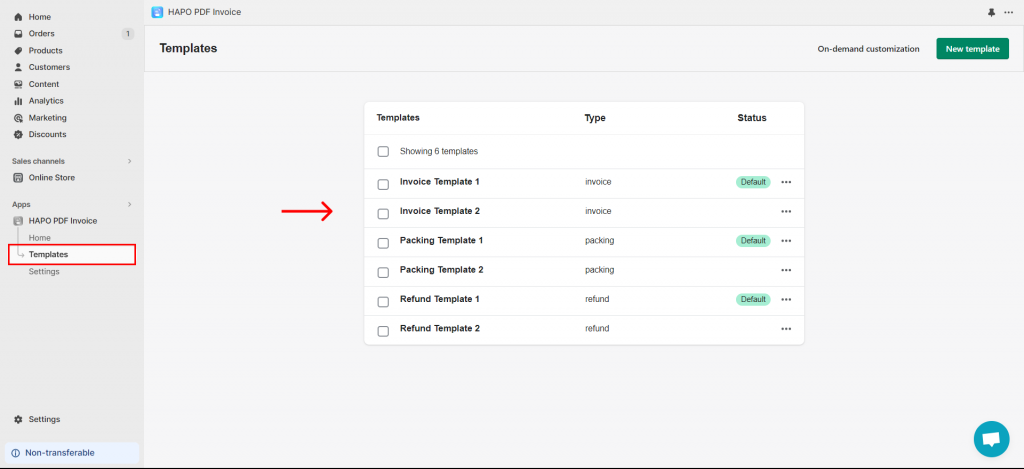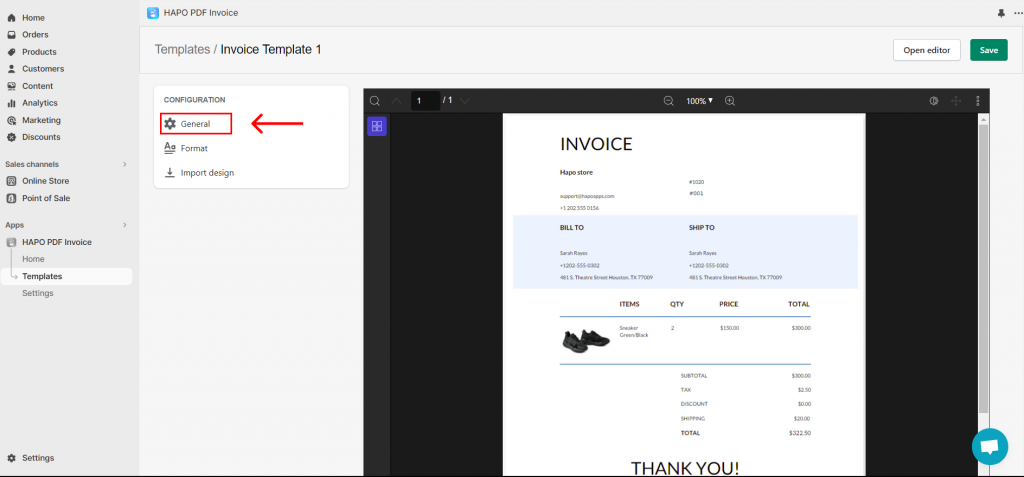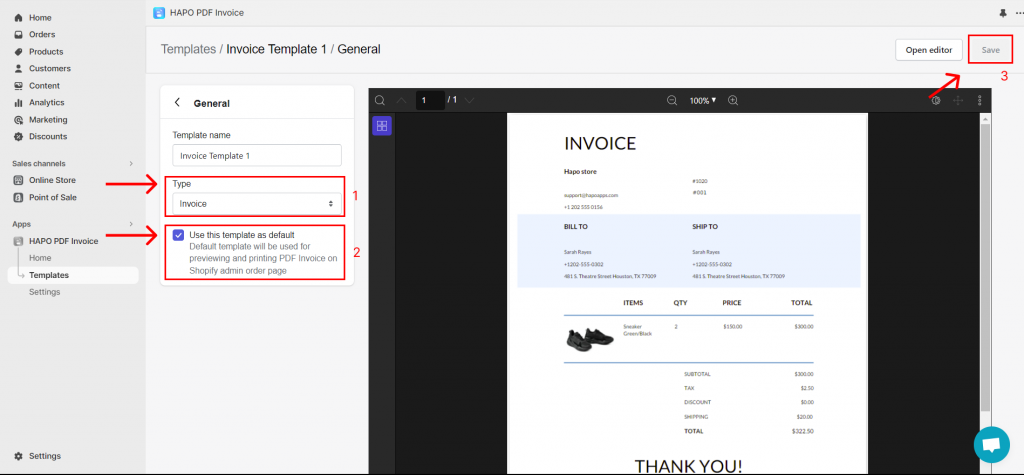Set the Template as the Default
Table of Content
In the HAPO PDF Invoice app, you can set any template as default. The default template will be used for previewing and printing on the Shopify admin order page.
In this article, you will learn how to set the template as default.
How to Set Default Templates
Step 1: On the Home section, click on Templates on the left sidebar.
Step 2: Navigate to the Templates section > Click on the template you want to set as default.
Step 3: On the Templates settings section, click on the General button.
Step 4: Select Type > Click on the checkbox Use this template as default > Click the Save button.
That’s how you set a template as the default template, you can redo it similarly with other templates.
Some Notices for You
In the HAPO PDF Invoice app, only one template per type is set as the default. Specifically, there’s just:
- 1 default invoice template
- 1 default packing slip template
- 1 default refund template
Have any questions?
If you have any questions or need assistance, don’t hesitate to contact us via live chat in-app or send us an email to [email protected] Our support team is happy to help you!