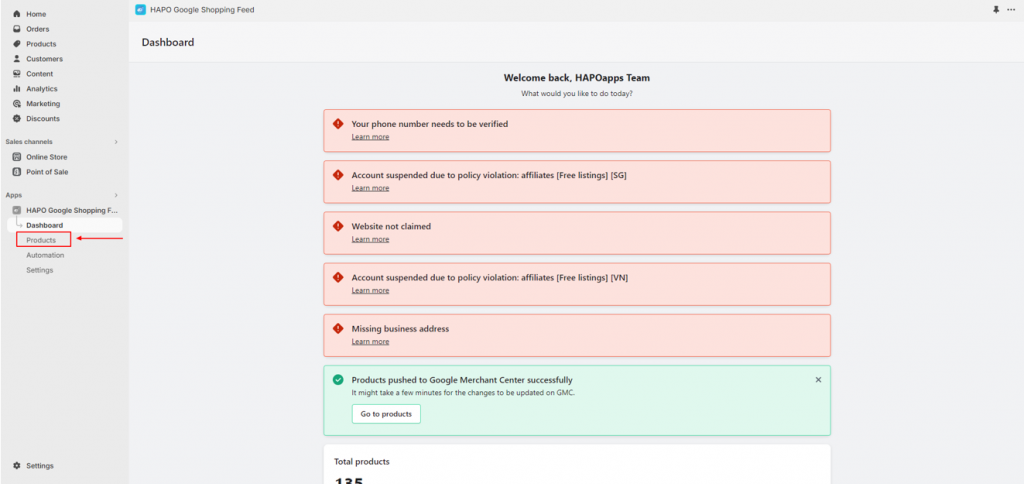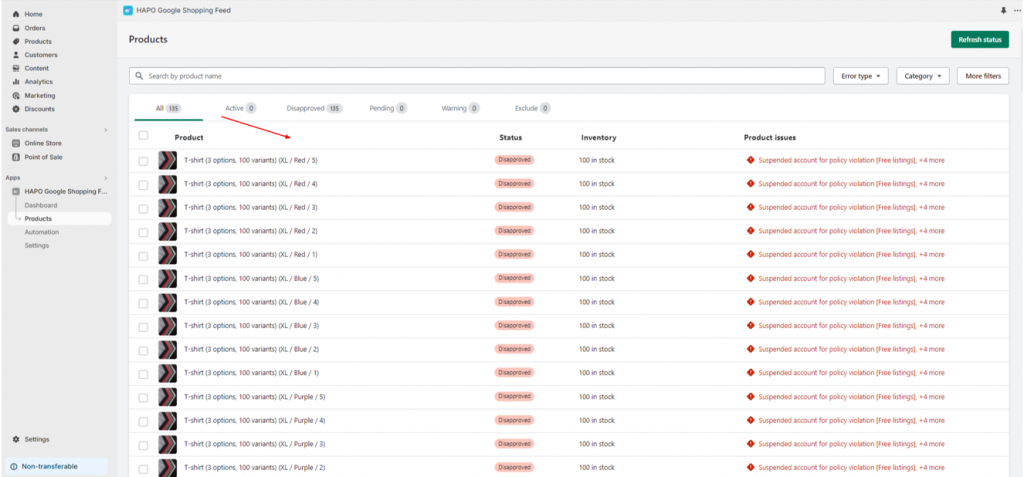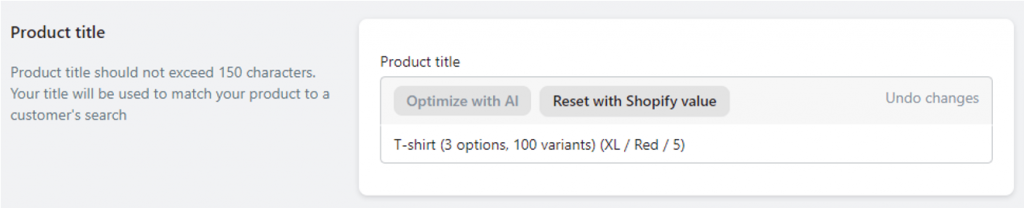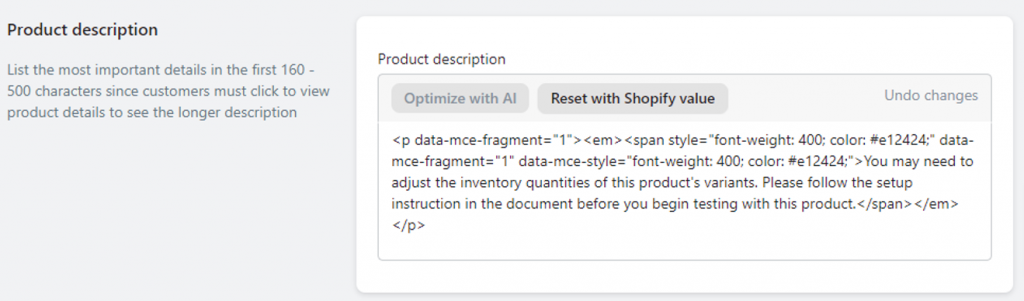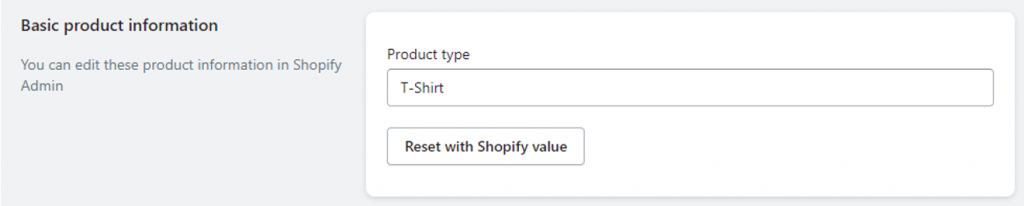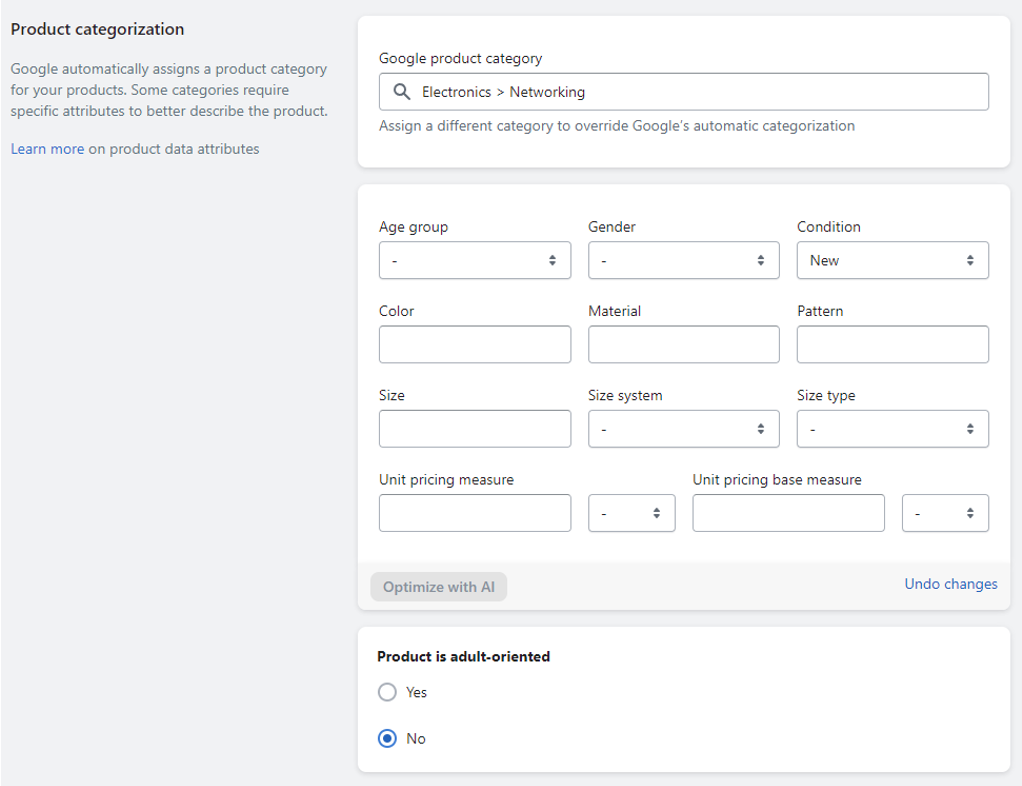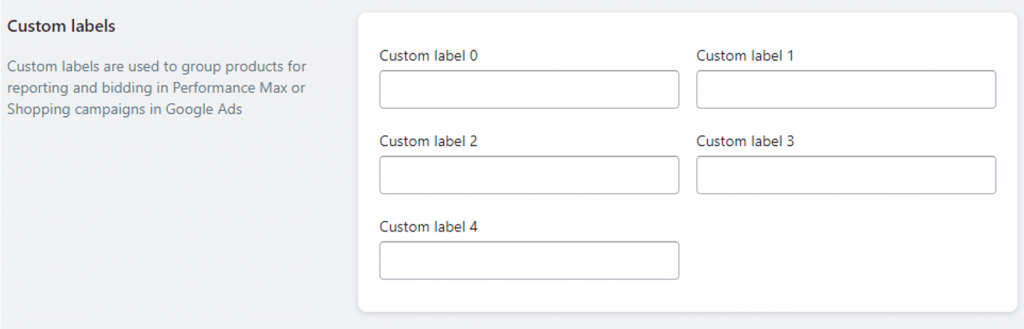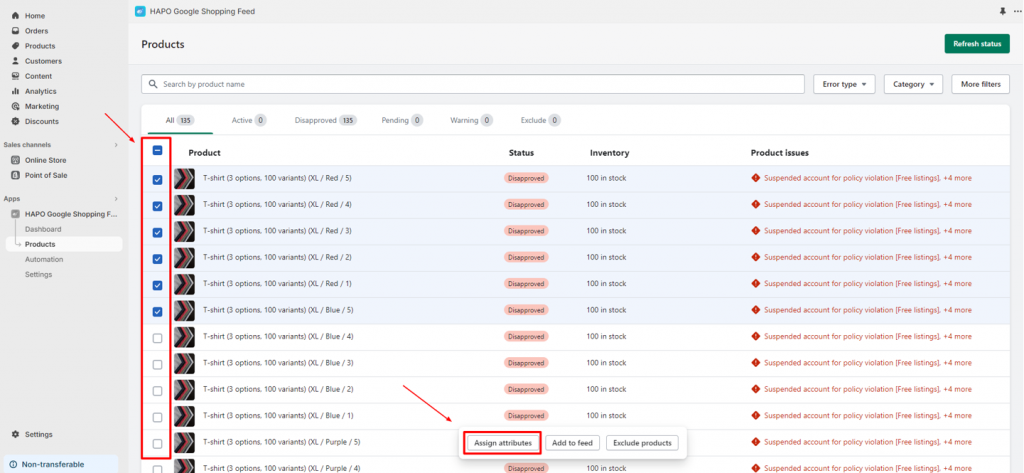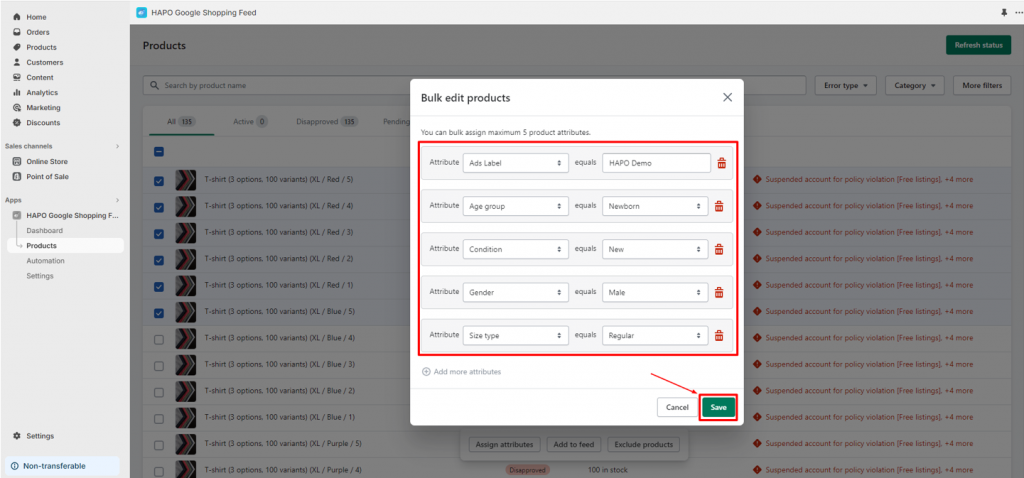Edit Product Individually and in Bulk
Table of Content
In this article, you will learn how to edit products individually and in bulk in the HAPO Google Shopping Feed.
How to Edit Product in HAPO Google Shopping Feed
On the Dashboard section, click on the Products button on the left sidebar.
Edit Product Individually
In the Products section, click on the products you want to edit.
In the Product Settings tab, you can edit:
- Basic product information (Product title, Product description, product type)
- Product categorization (Google product category, age group, gender, condition, color, material, pattern, size, size system, size type, unit pricing measure, unit pricing base measure, product is adult-oriented)
- Custom labels (Custom label 0, Custom label 1, Custom label 2, Custom label 3, Custom label 4)
- Shipping label

Click on the Save Changes button.
Edit Product in Bulk
This tool helps you save your time by editing multiple products at one time.
In the Products section, select the products you want to edit > Click on the Assign Attributes button.
When the Bulk edit products tab appears, you can select the attribute you want and fill the values on Equals > click Save button.
Note: The maximum attribute for one time editing products in bulk is 5 attributes.
Wait until the Save successfully notification appears, you can redo if you want to add more attributes on your products.
Note:
- After being edited, your products will be marked as pending status.
- It might take a few minutes for HAPO Google Shopping Feed to resubmit products to Google Center Merchant.
- The changes you made will only apply to product information in Google Feed and remain unchanged in your Shopify store.
That’s how you edit products individually and in bulk.
Have Any Questions?
If you have any questions or need assistance, don’t hesitate to contact us via live chat in-app or send us an email to [email protected] Our support team is happy to help you!