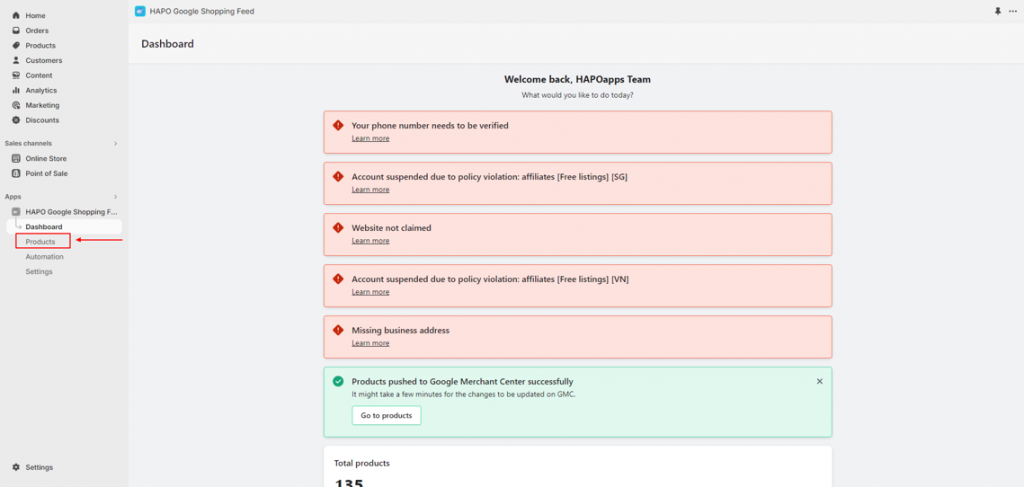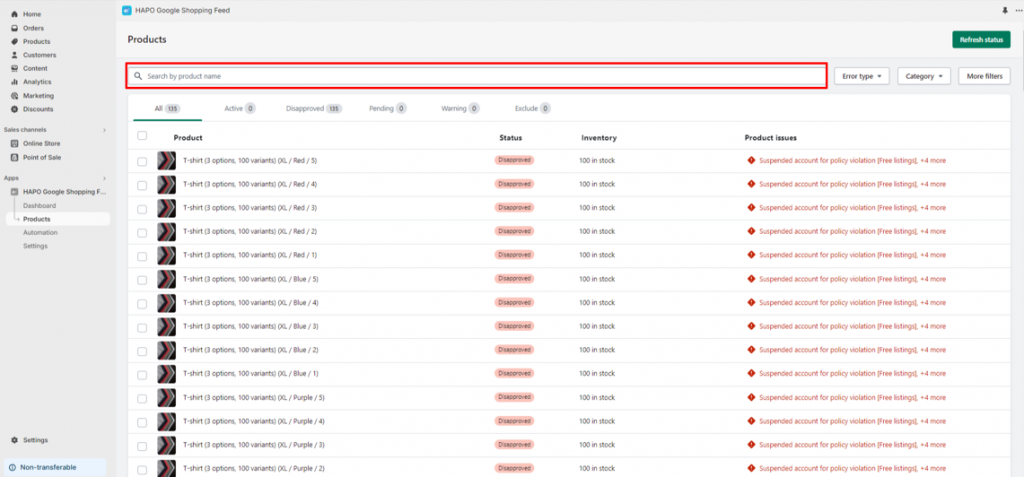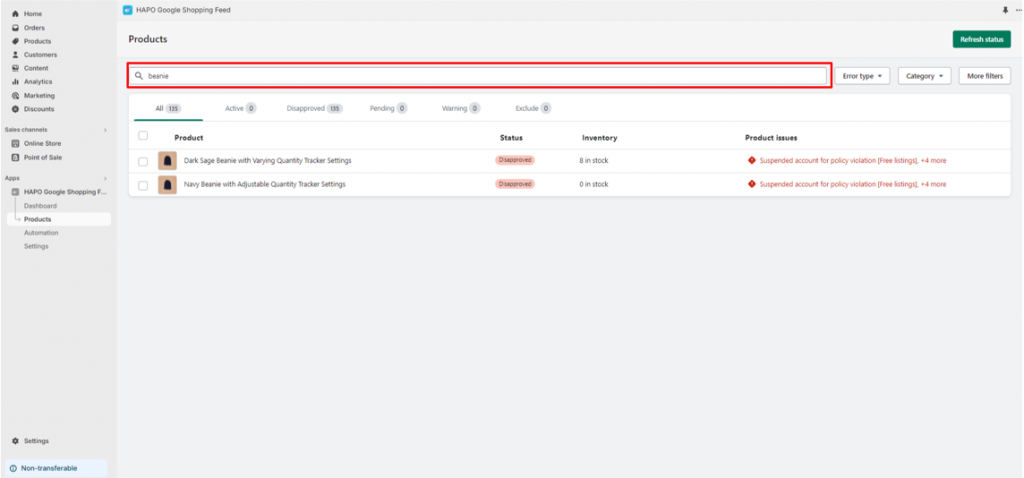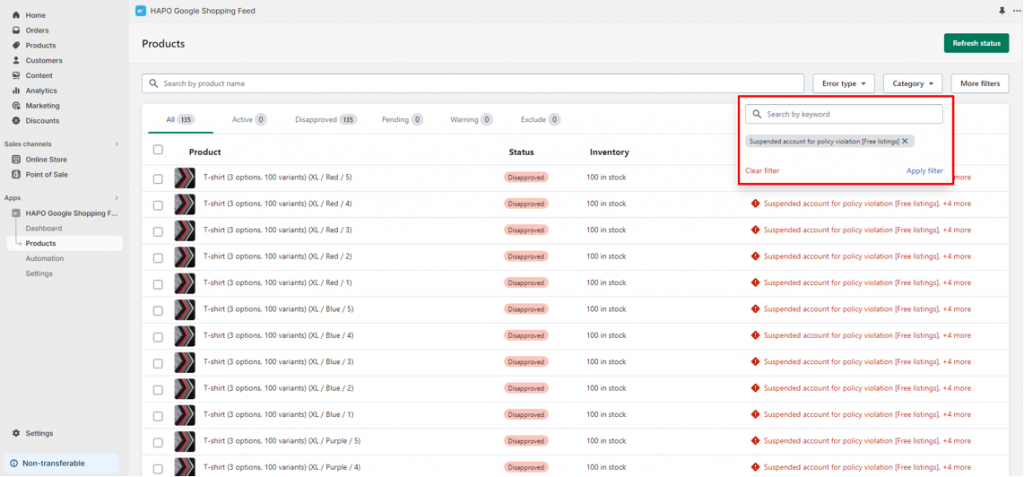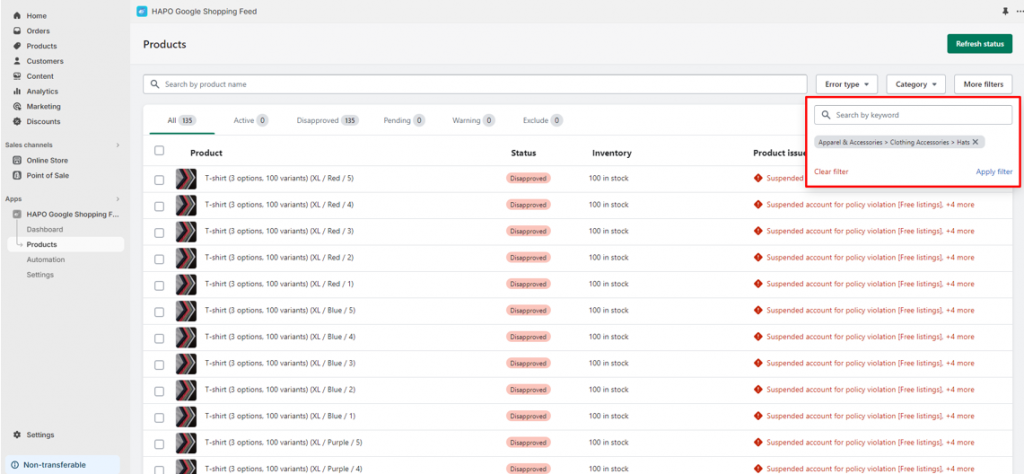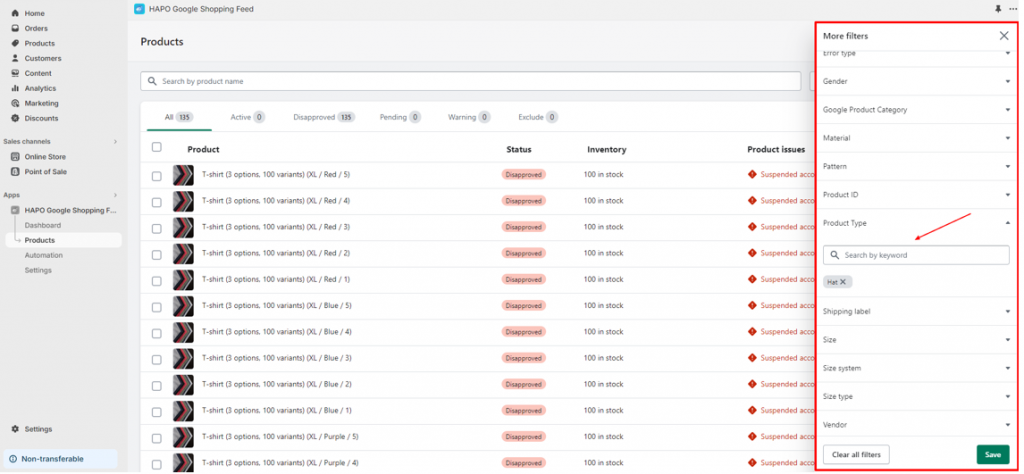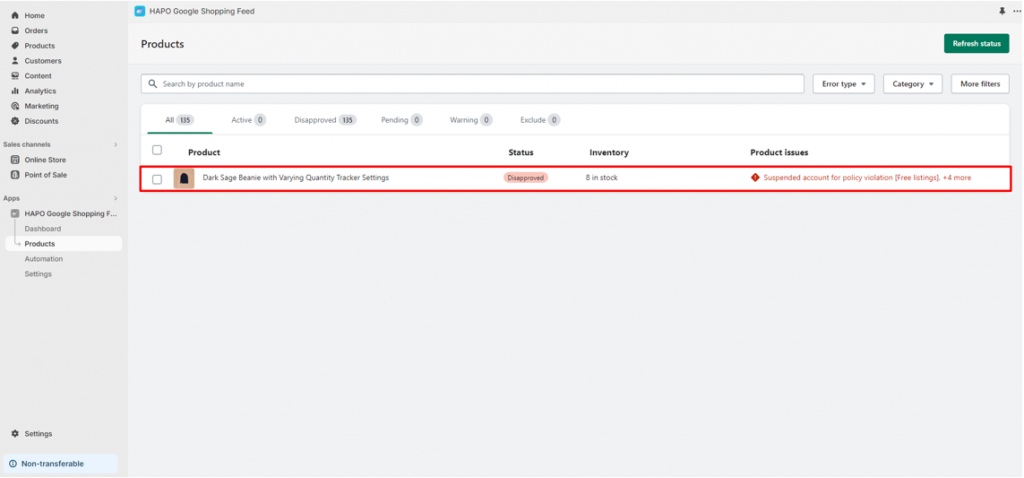Search & Filter Products in Hapo Google Shopping Feed
Table of Content
The search & filter tool helps you find exactly the products you want by product attributes, product errors, etc.
This post will help you learn how to use Search & filter effectively.
How to Search & Filter Products in HAPO Google Shopping Feed
On the Dashboard section, click on the Products button on the left sidebar.
Search Bar
Enter the name of the product on the Search bar, then the product you want to find will appear.
Filter Tools
In the Products section, you can use 3 types of filters:
- Error type (This will help you filter products by these errors).
- Category (This will help you filter products by these categories)
- More filters (Include both Error type, Category, and more)
Note: You can use both Error type and Category at the same time or use More filters to filter the product deeper.
After you select the filter you want > Click the Apply Filter button > The product will appear in the product section.
That’s how to use Search & filter effectively to find your product more easily.
Have any questions?
If you have any questions or need assistance, don’t hesitate to contact us via live chat in-app or send us an email to [email protected] Our support team is happy to help you!