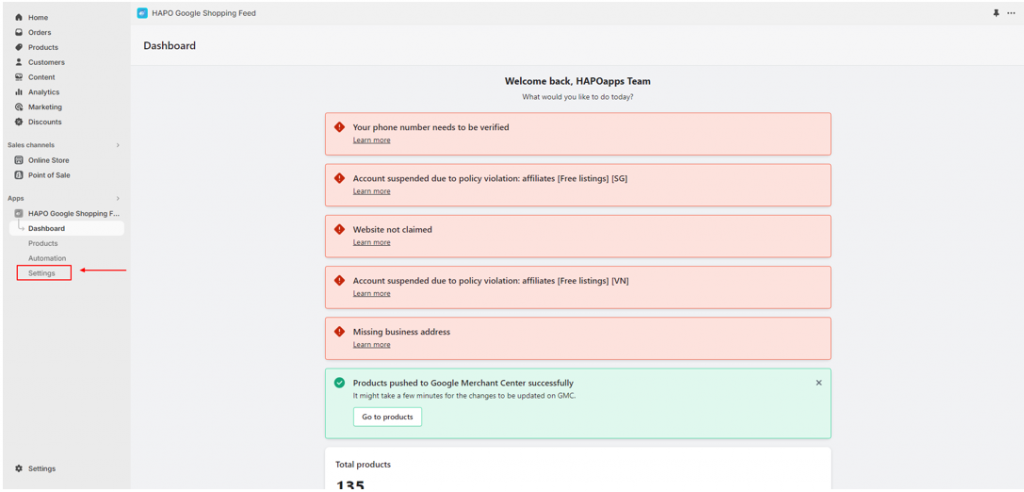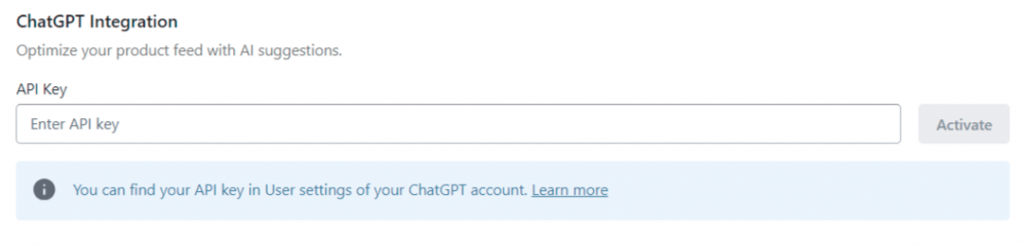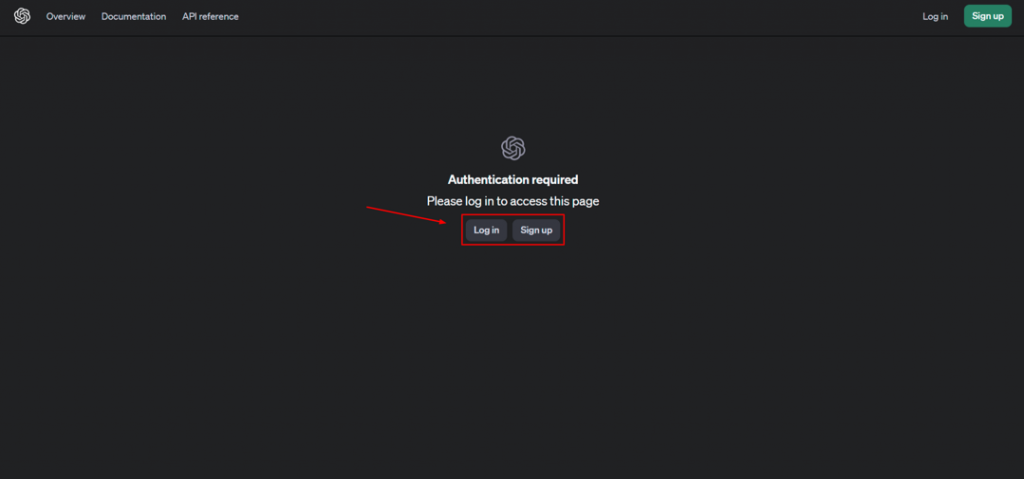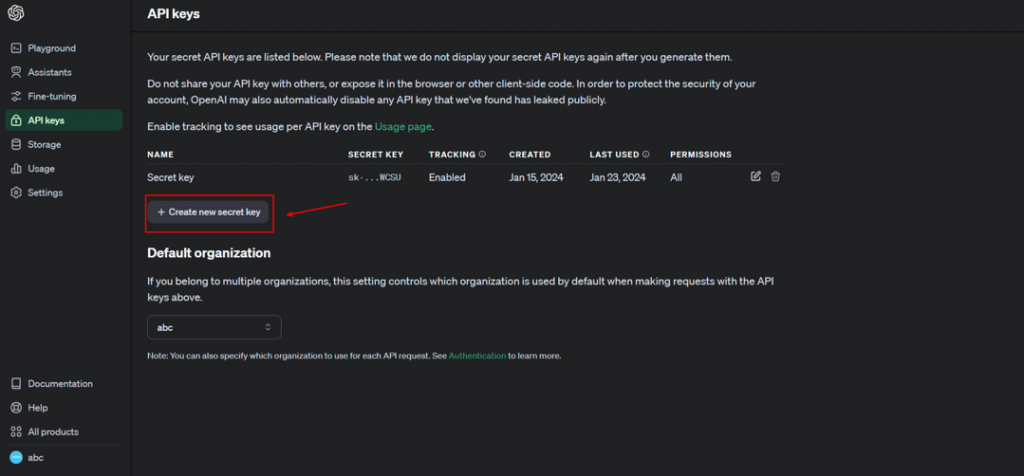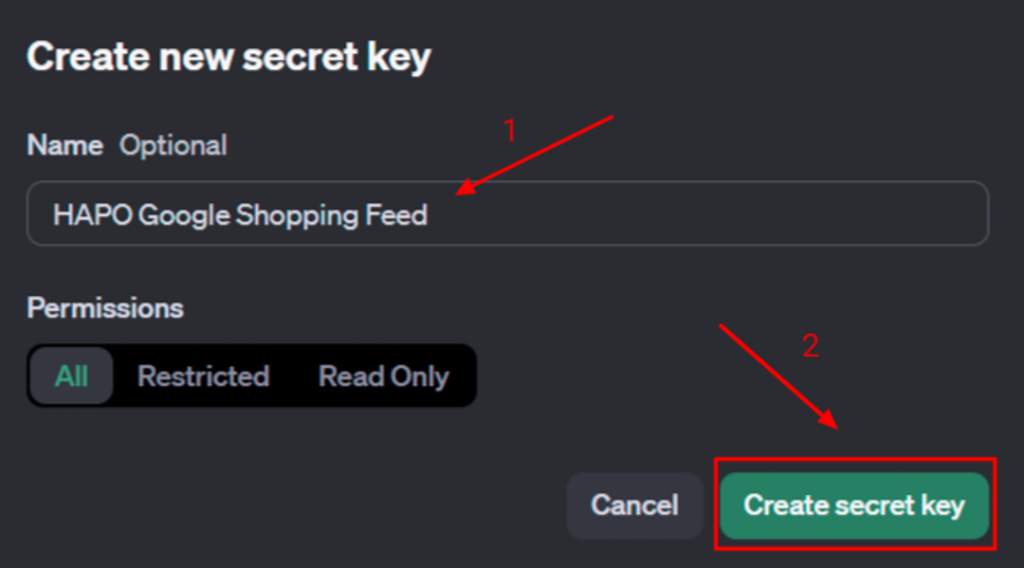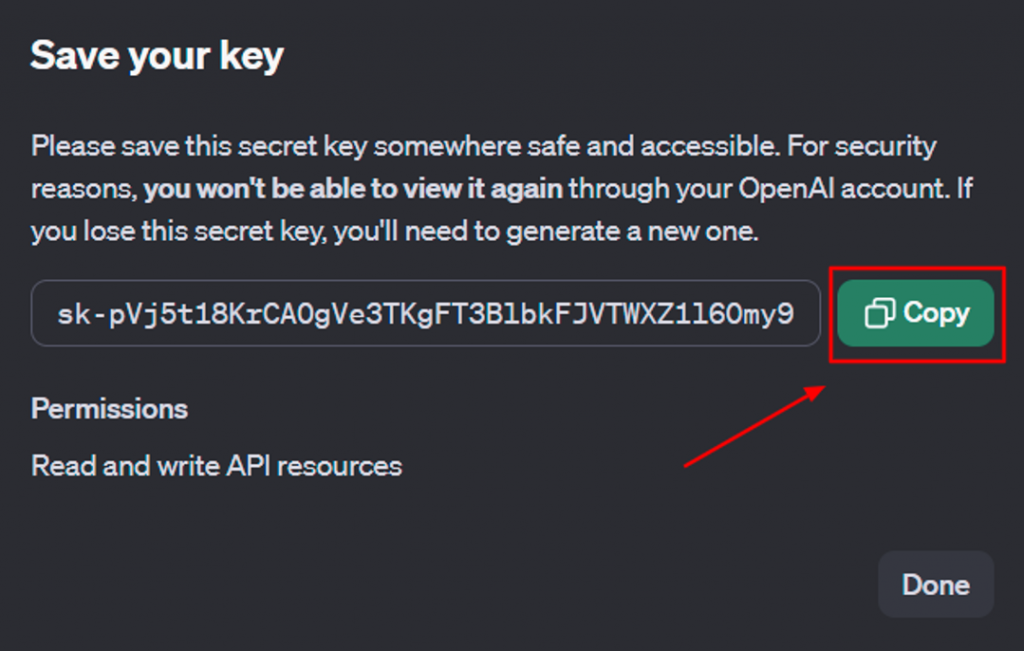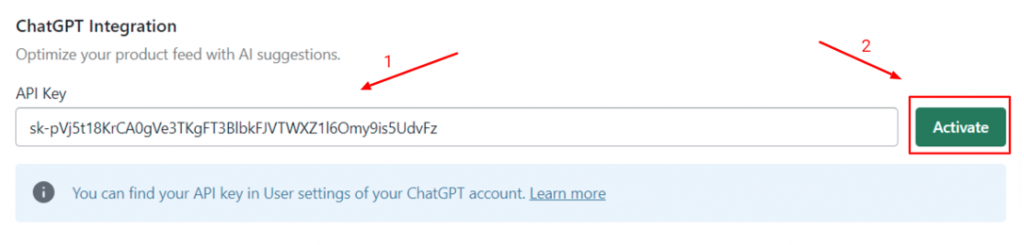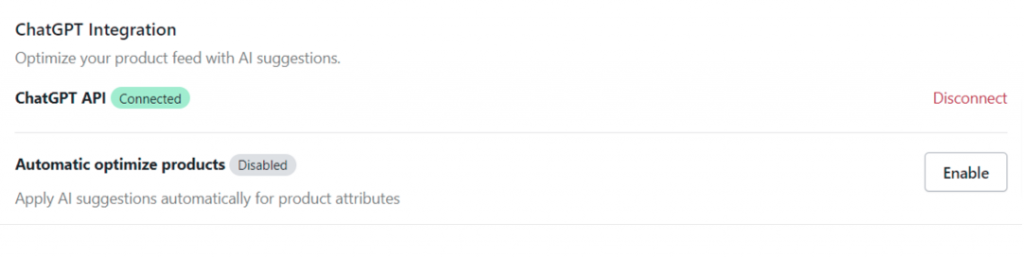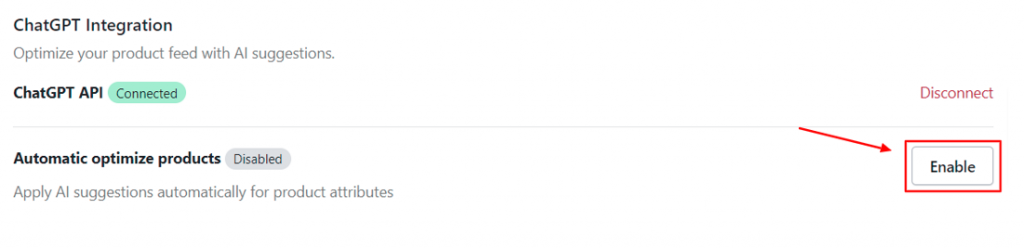Set up ChatGPT Integration
Table of Content
With the ChatGPT integration feature, you can use AI suggestions for product attributes and optimize your shopping feed on Google easily.
In this article, you will learn how to set up ChatGPT integration and use it in the HAPO Google Shopping Feed app.
How to Set up ChatGPT Integration
On the Dashboard, click on the Settings button on the left sidebar.
On the Settings section, scroll down to ChatGPT Integration.
To activate this feature, you need to create a ChatGPT API Key.
You can click on the button Learn more to access the OpenAI Platform website or click on this link: https://platform.openai.com/api-keys.
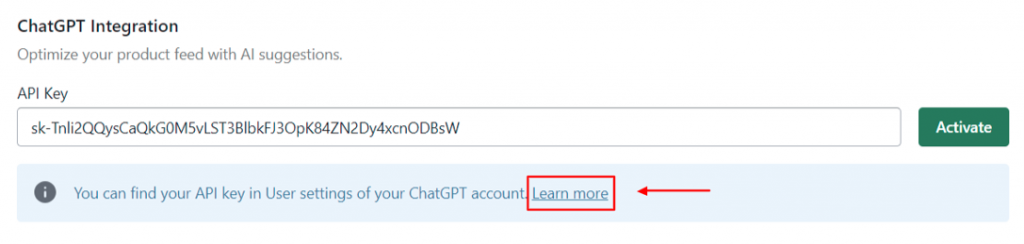
Click on the Login button if you have a ChatGPT account or click on Sign up button to create a new account.
On the ChatGPT API Keys section, click on the Create new secret key button.
Fill in the Secret key name > Click on Create secret key button.
Wait for the system to create a new secret key and click on Copy button to save it on your clipboard.
Note: Please save this secret key somewhere safe and accessible. For security reasons, you won’t be able to view it again through your OpenAI account. If you lose this secret key, you’ll need to generate a new one.
To activate ChatGPT Integration, fill in the ChatGPT API key you created and click on the Activate button.
Wait until the notification Active Api Key Successfully appears and the status turns into Connected.
How to Set up Automatic Product Optimization
This automatic product optimization will help you level up your product feeds on Google. By applying AI suggestions, your product will be optimized automatically on title, description, and details.
On the ChatGPT Integration section, click the Enable button on Automatic Optimize Products.
Wait until the status turns into Enabled > Choose the product to optimize with Shopify product tags and select product attributes to optimize (Product title, product description, product details) > Click the Save changes button.
That’s how you set up Chat GPT Integration and use AI suggestions for product attributes.
Have any questions?
If you have any questions or need assistance, don’t hesitate to contact us via live chat in-app or send us an email to [email protected] Our support team is happy to help you!