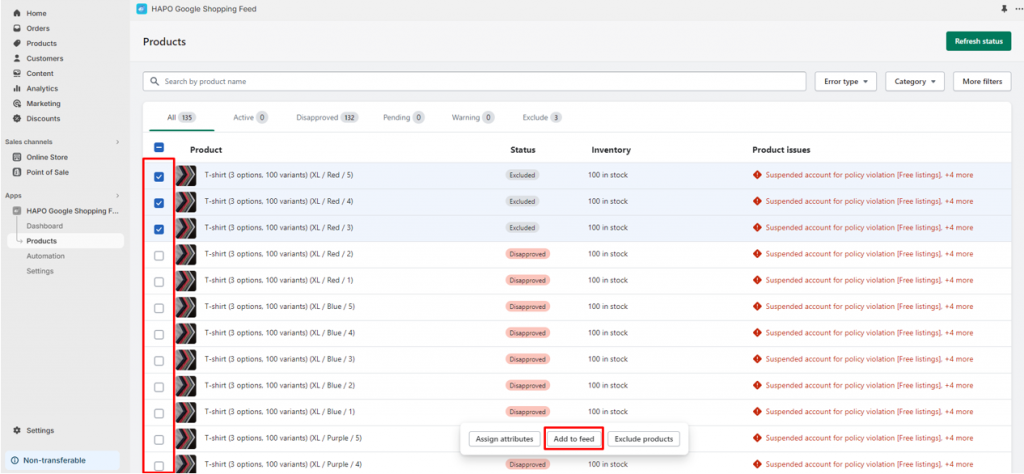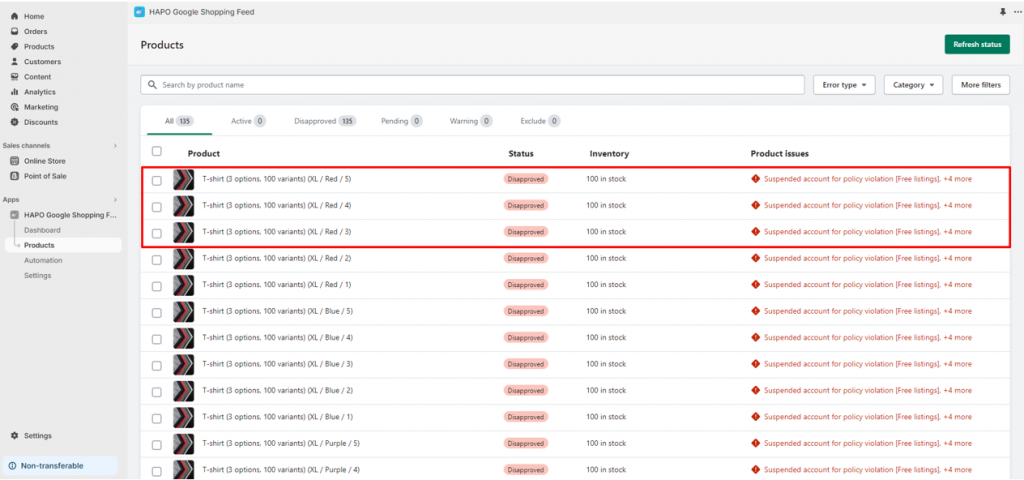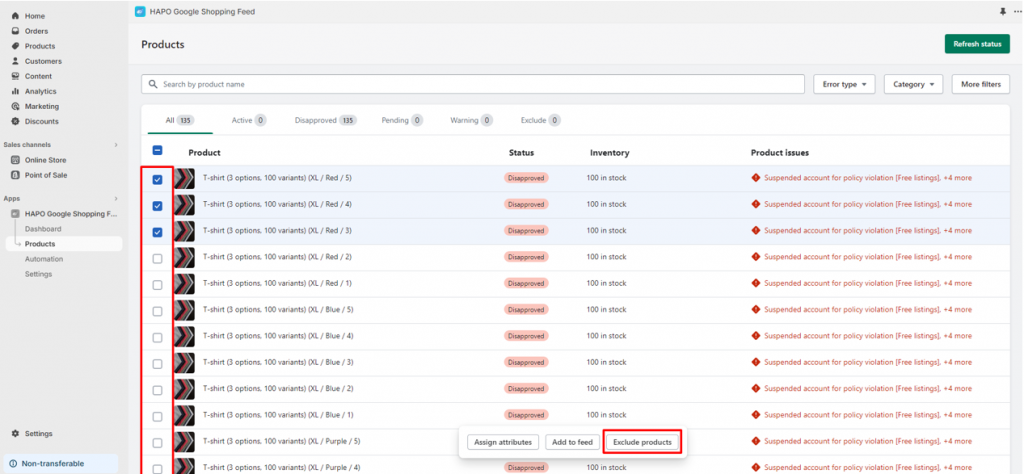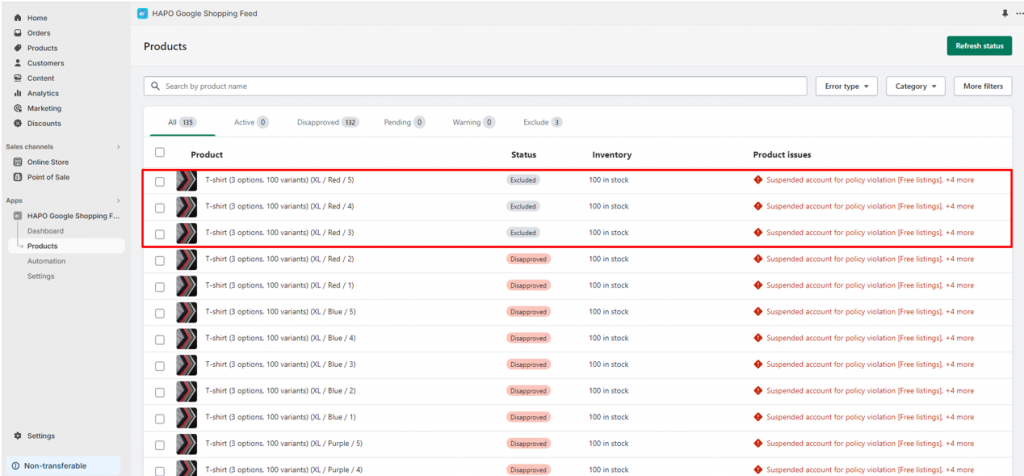Add and Exclude Products from Google Feed
Table of Content
In this article, you will learn how to add and exclude products from Google Feed.
On the Dashboard section, click on the Products button on the left sidebar.
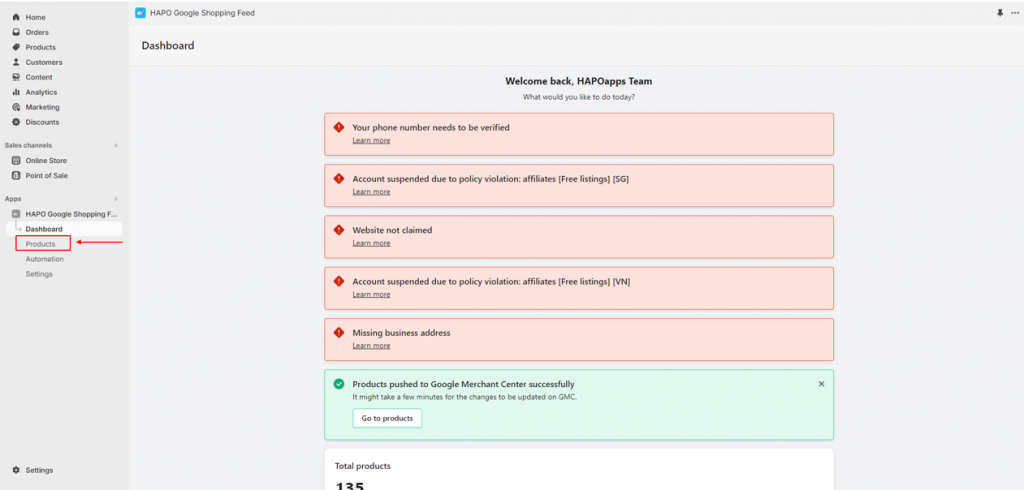
Add Products to Google Feed
Select the excluded products you want to add to Google Feed > Click Add to Feed button
Click the Refresh status button until the status turns into Pending.
Note: It might take a few minutes for the HAPO Google Shopping feed app to submit your newly added products to the Google Merchant Center.
Exclude Products from Google Feed
Select the products you want to exclude > Click on the Exclude products button
Click the Refresh status button until the status turns into Excluded.
Note: It might take a few minutes to exclude products on your Google Merchant Center.
Have Any Questions?
If you have any questions or need assistance, don’t hesitate to contact us via live chat in-app or send us an email to [email protected] Our support team is happy to help you!