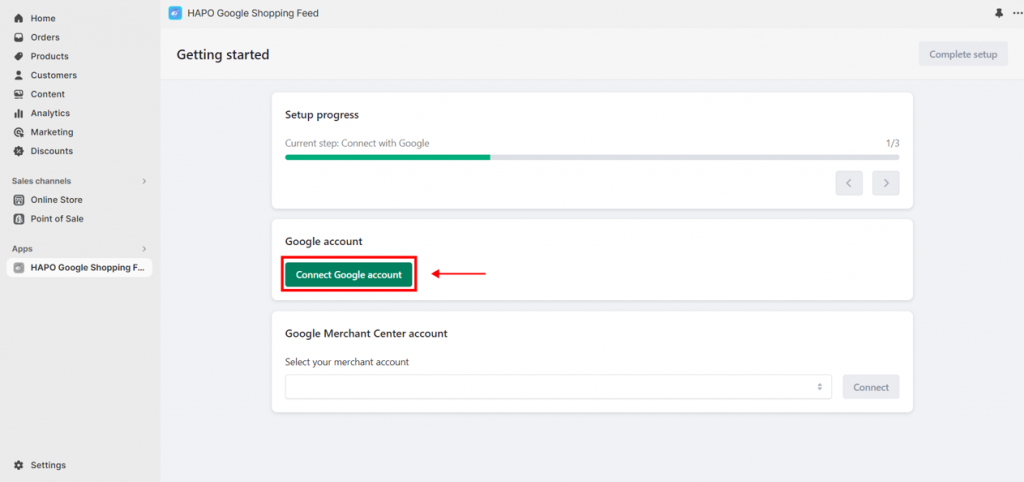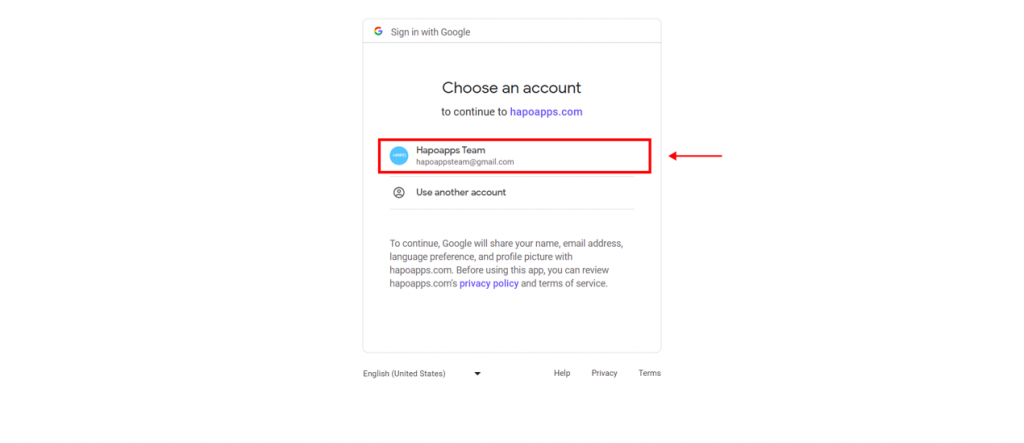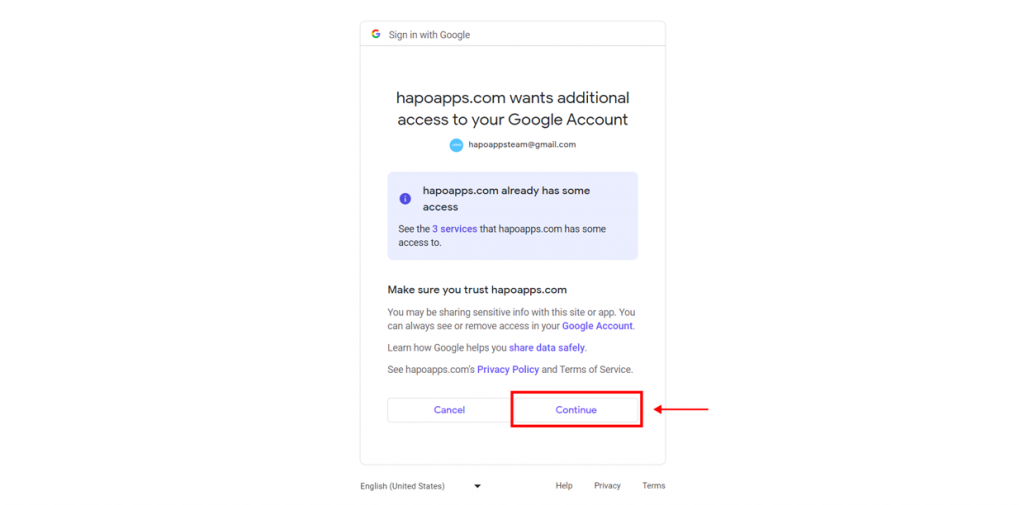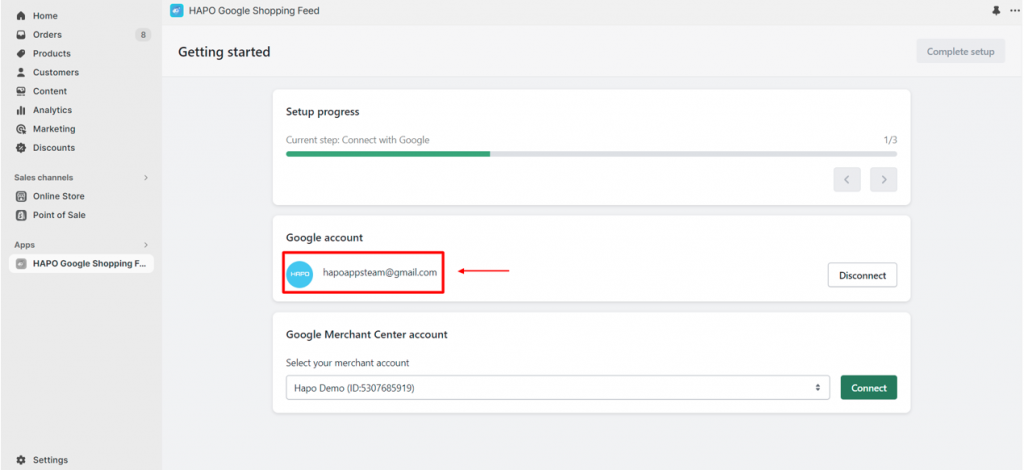Connect Google Account with HAPO Google Shopping Feed
Table of Content
Connecting Google Account with HAPO Google Shopping Feed is the first step you have to do to activate our app.
In this post, you will learn how to connect your Google Account with HAPO Google Shopping Feed.
Note: Every time you want to connect or reconnect a Google account with HAPO Google Shopping Feed, you will be redirected to the Onboarding Checklist section, and your setup before will reset to default.
How to Connect Google Account with HAPO Google Shopping Feed
Step 1: On the Onboarding Checklist section, Click on the Connect Google account button.
Step 2: Navigate to the Google website, Choose the Google Account you want to connect.
Step 3: Click on the Continue button to accept the HAPO access request
Note: 3 services we will access are:
- Manage your product listings and accounts for Google Shopping.
- Associate you with your info on Google.
- See your primary Google Account email address.
When you see your Google account appear and the Connect button turns into Disconnect, your Google Account is connected successfully with the HAPO Google Shopping Feed.
Have Any Questions?
If you have any questions or need assistance, don’t hesitate to contact us via live chat in-app or send us an email to [email protected] Our support team is happy to help you!