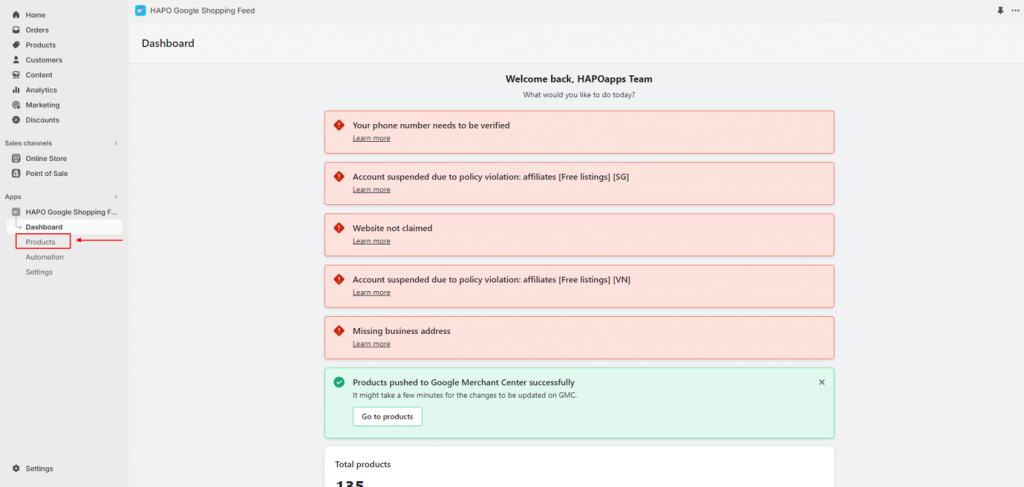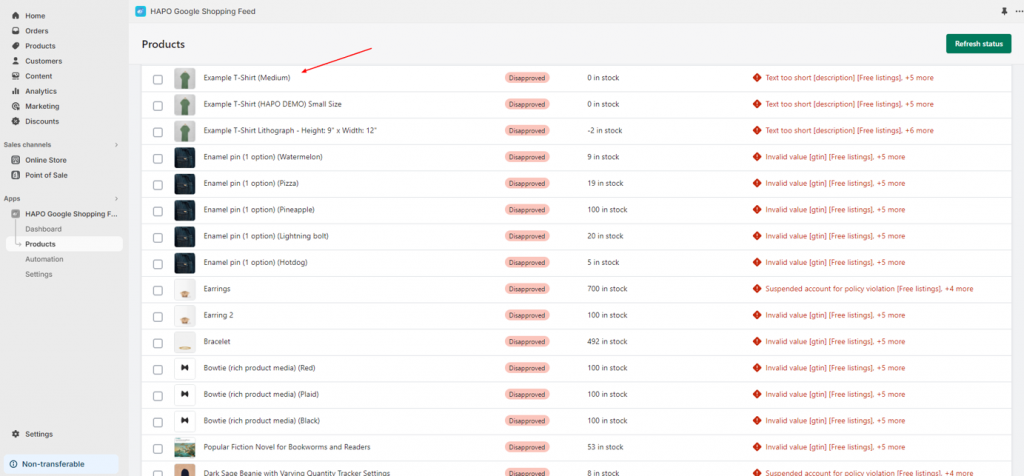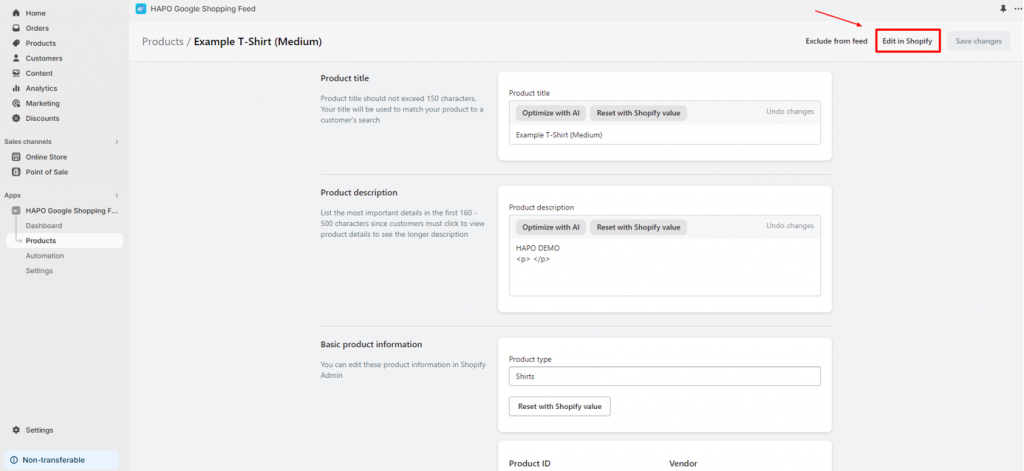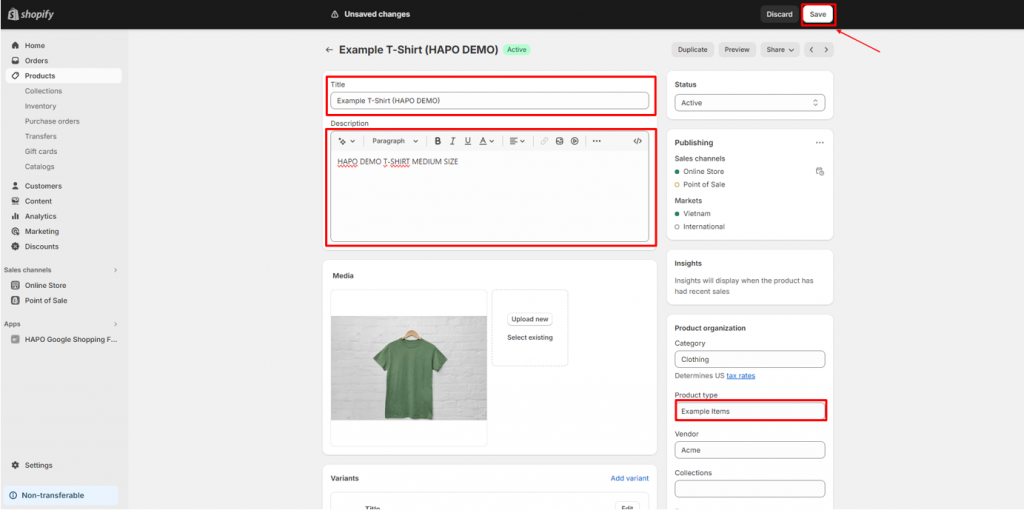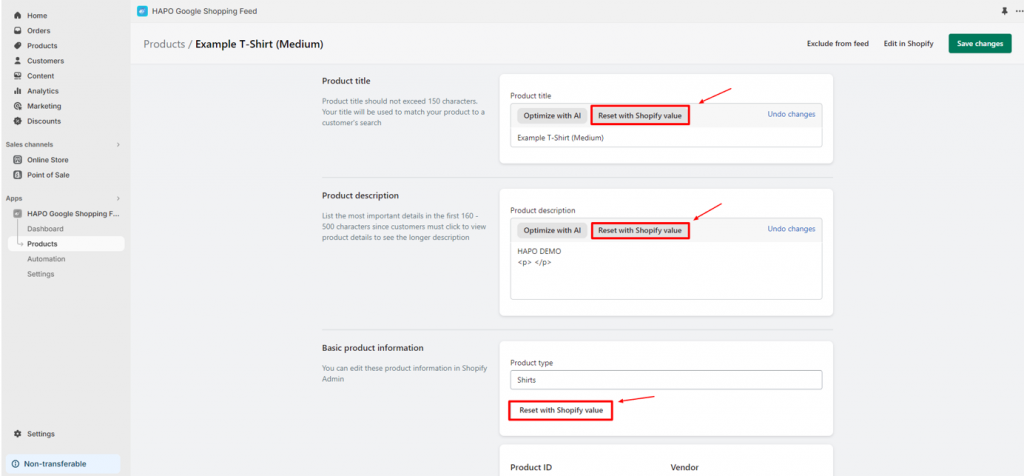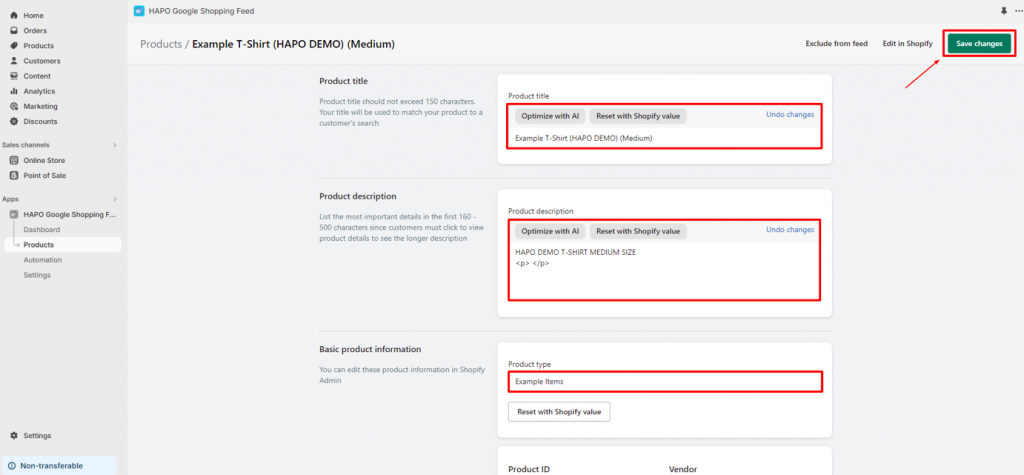Edit & Sync Product Changes in both Google Feed and Shopify
Table of Content
In this post, you will learn how to edit and sync product changes in both Google Feed and Shopify.
How to Edit & Sync Product Changes in both Google Feed and Shopify
On the Dashboard section, click on the Products button on the left sidebar.
In the Products section, click on the product you want to edit.
In the Product settings section, Click on the Edit in Shopify button.
You will be redirected to the Shopify product settings page. Here you can edit:
- Product Title
- Product Description
- Product Type
Remember to click the Save button on this Shopify page.
Back to the Product settings in HAPO Google Shopping Feed, click on Reset with Shopify value button to update changes.
Check the information carefully > Click on the Save changes button.
Note: It might take a few minutes to resubmit your products to Google Merchant Center.
Rest assured that your product information matches up in both Google Feed and your Shopify store.
Have Any Questions?
If you have any questions or need assistance, don’t hesitate to contact us via live chat in-app or send us an email to [email protected] Our support team is happy to help you!