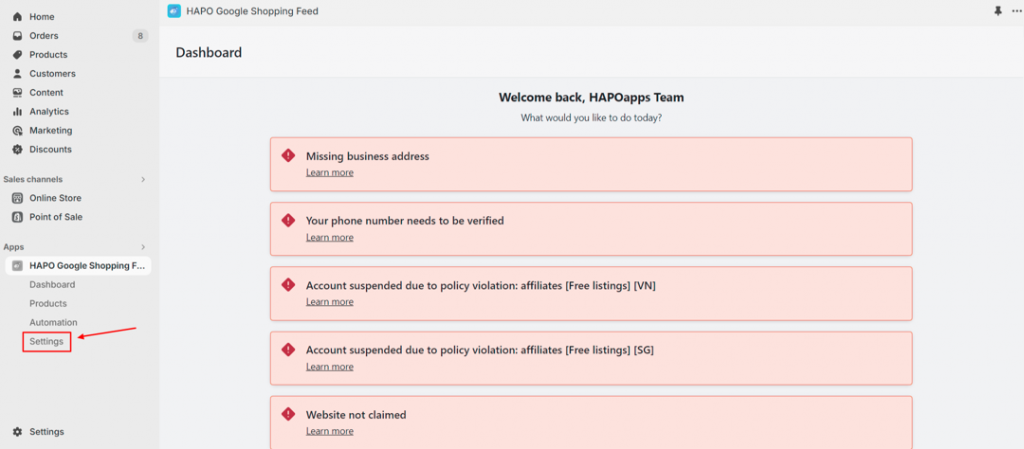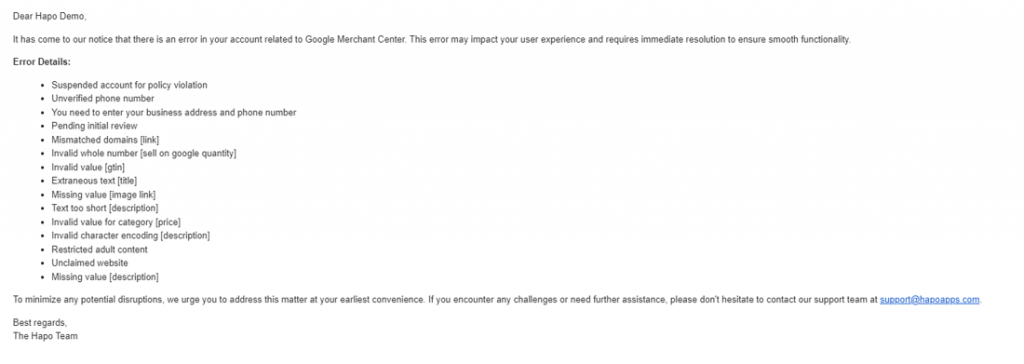Set up Email Notification for Synchronization Errors
Table of Content
In this article, you will learn how to set up email notifications for synchronization errors. This feature helps merchants stay informed about updates and issues concerning the products they sync from Shopify to Google Merchant Center.
How to Set up Email Notification for Synchronization Errors
On the Dashboard, click on the Settings button on the left sidebar.
On the Settings section, scroll down to the Email notification for synchronization errors > Click on the Enable button to activate the feature.
Wait till the Disabled turns into Enabled and the Enable button turns into Disable.
That’s how you set up email notifications for synchronization errors.
Note: Email notifications will be sent automatically at 10:00 AM UTC (Coordinated Universal Time)
Have Any Questions?
If you have any questions or need assistance, don’t hesitate to contact us via live chat in-app or send us an email to [email protected] Our support team is happy to help you!