HAPO Google Shopping Feed Dashboard
Table of Content
The dashboard is the first thing you’ll see when entering HAPO Google Shopping Feed app, It helps users stay updated with the current product synchronization performance.
In this post, you’ll discover all the basic things inside HAPO Google Shopping Feed dashboard and how you utilize it effectively. Let’s get started now!
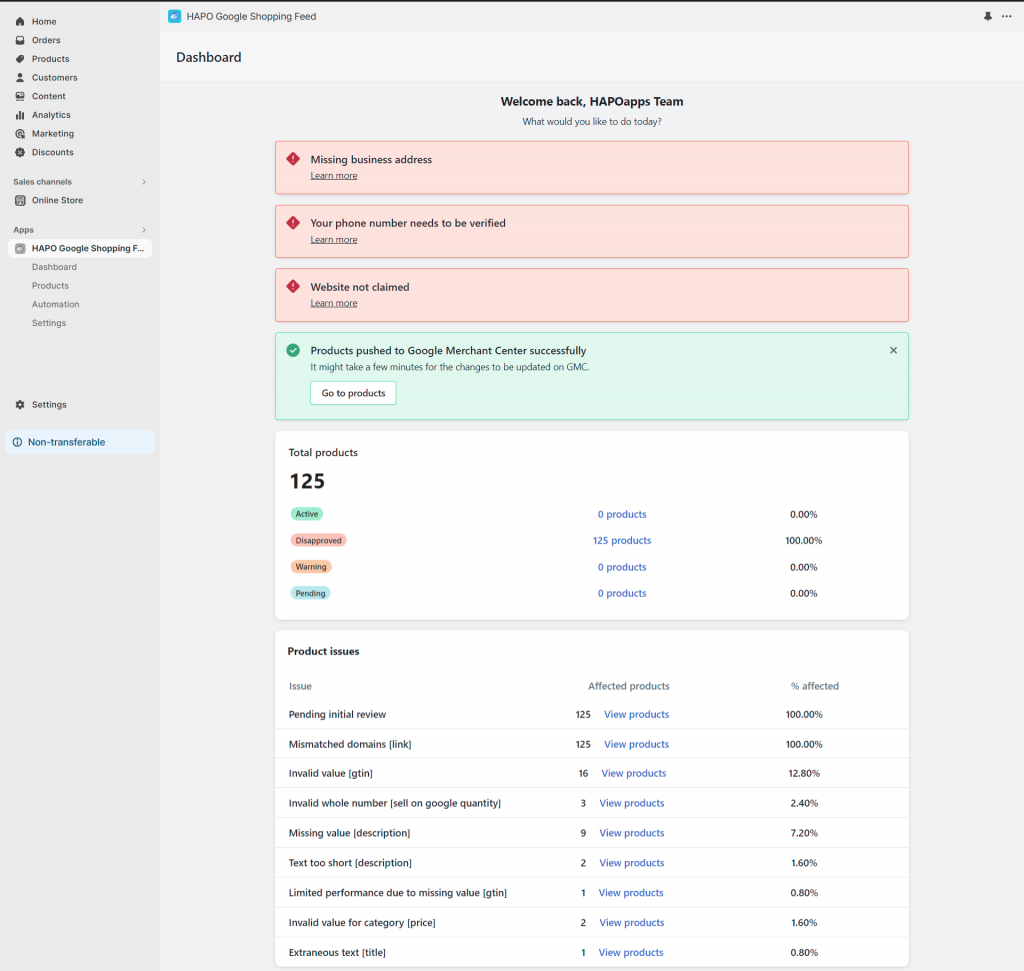
Notification Banner
This section showcases important notifications about your synchronized products, including:
- Critical Banner: Notification about Google Merchant Center Account issues.

- Warning Banner: Notification about product can’t be pushed to Google Merchant Center.

- Informational Banner: Notification about synchronization process and new products added.

- Success Banner: Notification about the synchronization process is successful.

Synchronized Product Status
This section shows the total products pushed to Google Merchant Center and their status (Active, Disapproved, Warning, Pending)
– Active: Products are pushed successfully to Google Merchant Center.
– Disapproved: Products are pushed unsuccessfully to Google Merchant Center.
– Warning: Products are activated successfully on Google Merchant Center but needs to be optimized more.
– Pending: Products are on the queue to be pushed to Google Merchant Center.
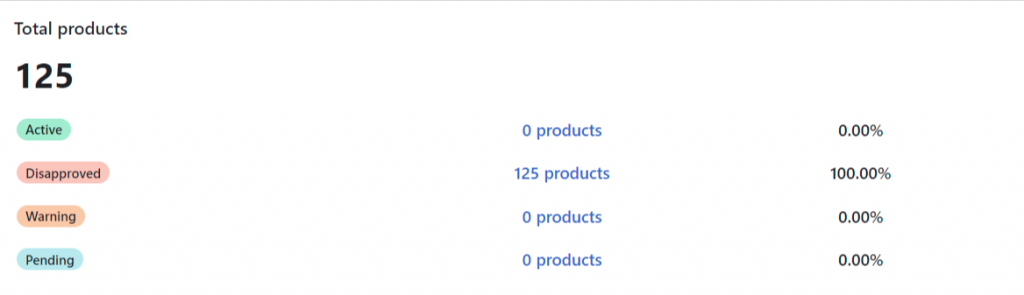
When you click on product quantities, you will jump into Product status page where you can see more clearly about their status.
Product Issues Statistic
This section displays the issues of products pushed to Google Merchant Center. When you click on View products you can see what products have that issue.
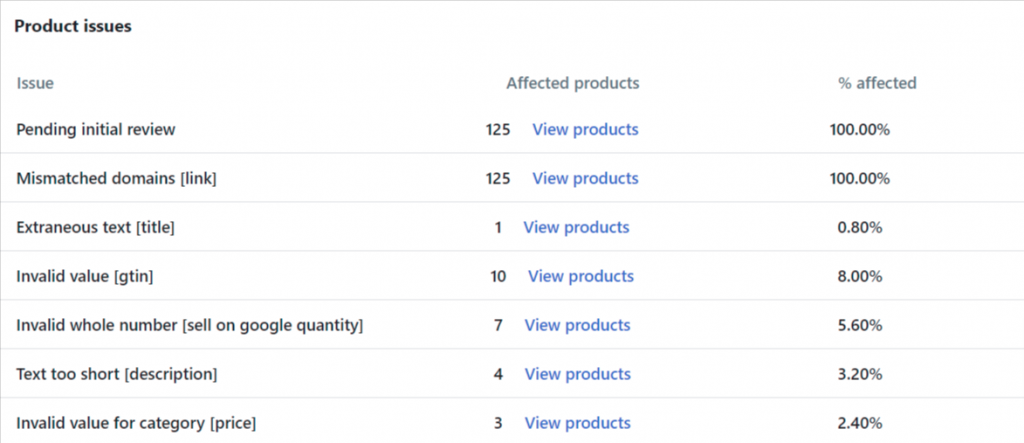
Have any questions?
If you have any questions or need assistance, don’t hesitate to contact us via live chat in-app or send us an email to [email protected] Our support team is happy to help you!


