Onboarding Checklist
Table of Content
Welcome to HAPO Google Shopping Feed! This article will help you get up and running quickly with the app.
Let’s check out the onboarding checklist below!
Discover the Onboarding Checklist
After you install HAPO Google Shopping Feed, you will see the Onboarding Checklist includes 3 steps:
- Connect with Google
- Complete store requirements
- Setup feed
Step 1: Connect with Google
- On Onboarding Checklist section, Click on Connect Google account button to connect HAPO Google Shopping Feed with your Google Account
- Select Google Merchant Center account > Click Connect button
- Click on Navigation button to move to the next step.
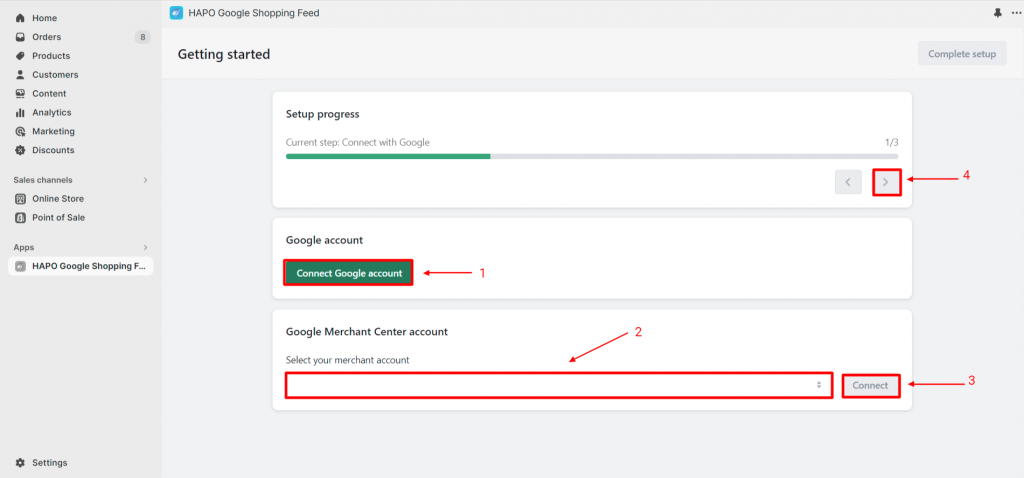
Step 2: Complete store setup
In this step, you have to set up your store to meet Google Merchant Center requirements:
- Claim & Verify store domain
- Store requirements (Remove store password, add a valid payment method, add term of service and refund policy, confirm that you have contact information on your website)
- Import shipping settings from Shopify (optional)
After finishing setup > Click on Navigate button to move to the next step.
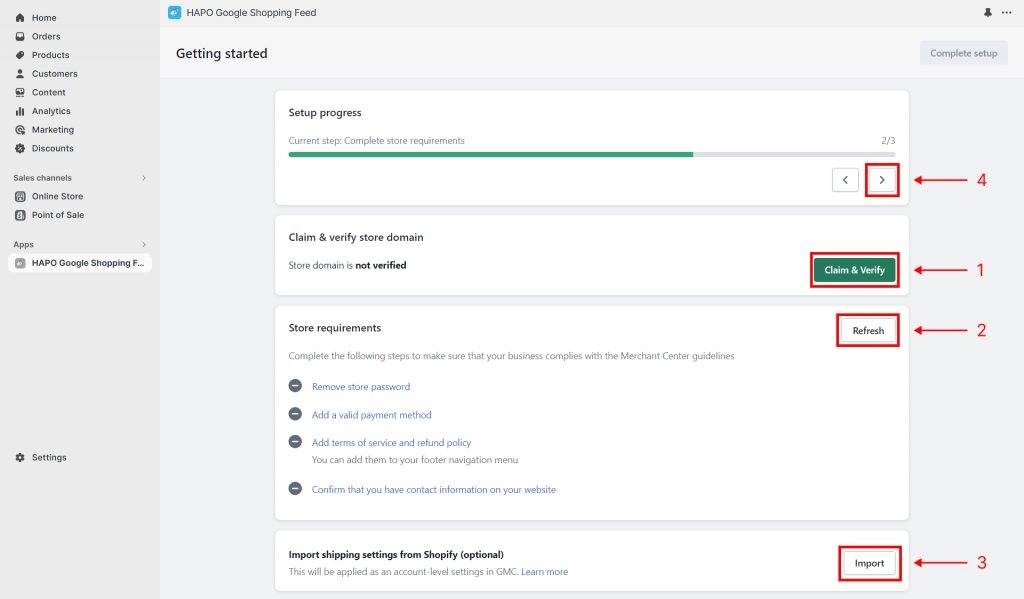
Step 3: Setup feed
In this step, you have to set up your feed on Google Merchant Center:
- Target Country and language
- Product selection (Variant submission)
- Product preferences (product identifier, product ID format, product title preference, product description preference)
- Inventory policy
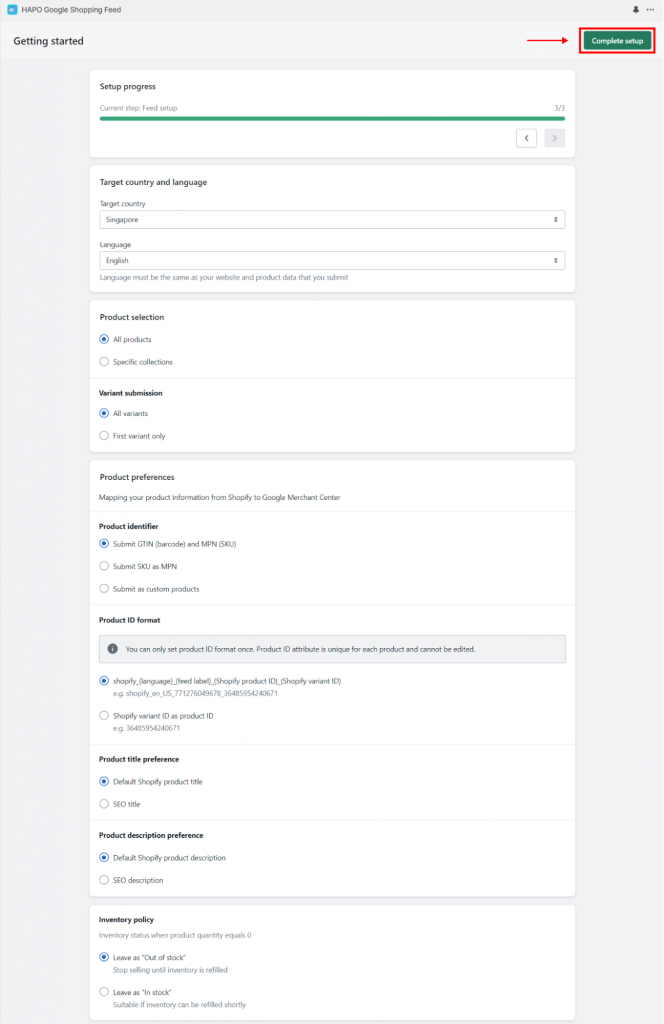
Click Complete setup when you finish. After that, the app will be activated automatically.
Have any questions?
If you have any questions or need assistance, don’t hesitate to contact us via live chat in-app or send us an email to [email protected] Our support team is happy to help you!


