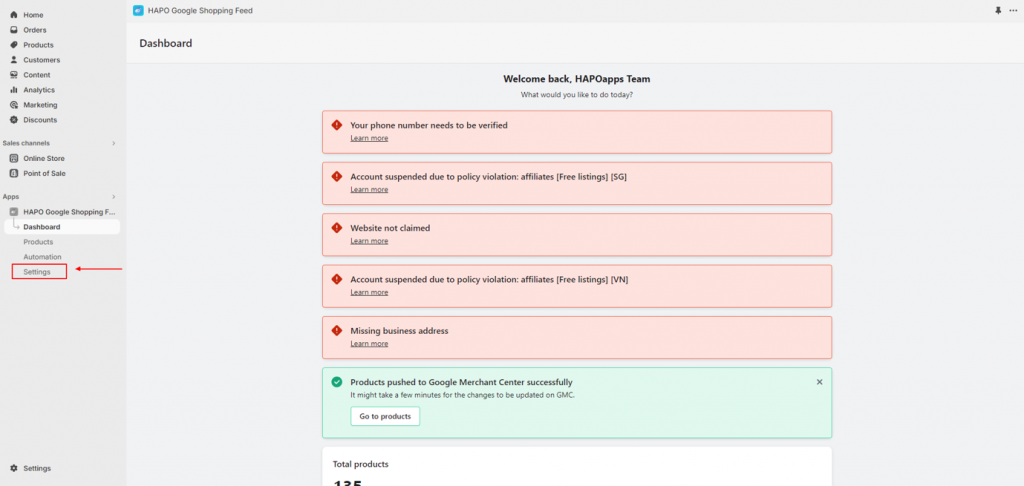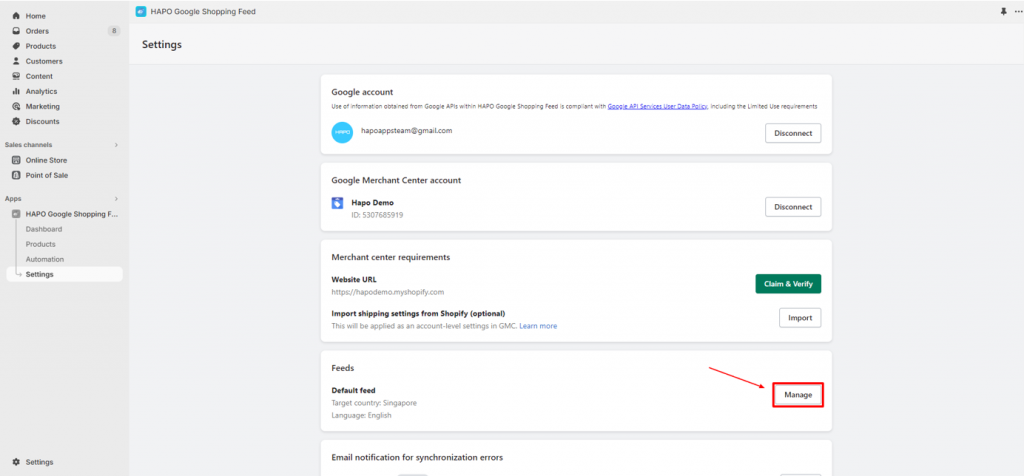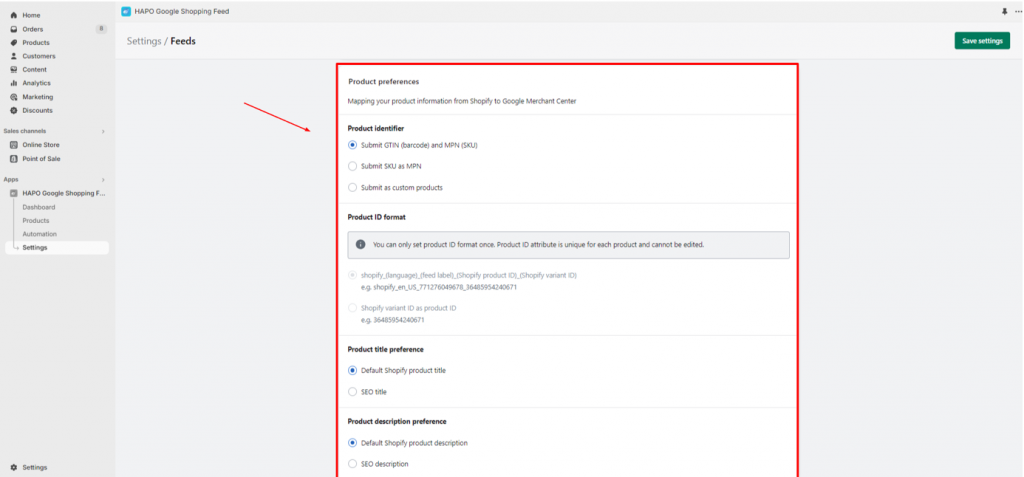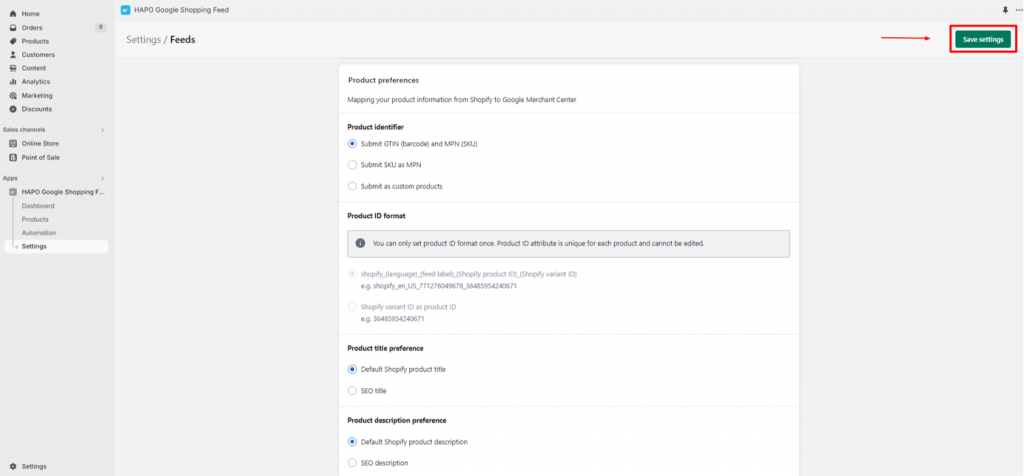Set up Product Preferences with Hapo Google Shopping Feed
Table of Content
In this article, you will learn how to set up product preferences in the HAPO Google Shopping Feed app.
How to Set up Product Preferences
On the Dashboard section, click on the Settings button on the left sidebar.
On the Settings section, click on Manage in Feeds.
On Feeds settings section > Scroll down to Product preferences, this part you will set up:
- Product Identifier (Submit GTIN (barcode) and MPN (SKU), Submit SKU as MPN, Submit as custom products)
- Product ID Format (shopify_(language)_(feed label)_(Shopify product ID)_(Shopify variant ID), Shopify variant ID as product ID)
Note: You can only set the product ID format once. The product ID attribute is unique for each product and cannot be edited.
- Product title preference (Default Shopify product title, SEO title)
- Product description preference ( Default Shopify product description, SEO description)
After setup, click the Save settings button.
Note: It might take a few minutes for HAPO Google Shopping Feed to resubmit your products to the Google Merchant Center.
That’s how you set up product preferences on Google Merchant Center.
Have Any Questions?
If you have any questions or need assistance, don’t hesitate to contact us via live chat in-app or send us an email to [email protected] Our support team is happy to help you!